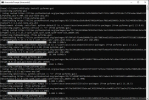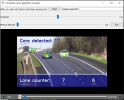Tutorial: Python For Delphi VCL vs Pyforms GUI
February 18, 2021 By Muhammad Azizul Hakim
Are you an expert in desktop apps and GUI development who want to also work with Python because of its simplicity, flexible use, and growing demand in the market out there? Or are you a Python Developer at any level who wants to start a GUI development journey? This article is for you.
We will review the two examples of the most powerful Python Desktop App and GUI Frameworks: Python For Delphi (P4D) VCL vs Pyforms GUI.
Python for Delphi (P4D) is a set of free components that wrap up the Python DLL into Delphi and Lazarus (FPC). They let you easily execute Python scripts, and powerfully create new Python modules and new Python types.
The best advantage of P4D is, it makes it very easy to use Python as a scripting language for Delphi applications that comes with a very extensive range of customizable demos and tutorials that ready to use to develop real-world apps. In shorts: P4D gives you various real-world “Hello World!” apps that ready to adjust to your needs!
Prerequisites: Before you begin to work with Python4Delphi VCL, download and install the latest Для просмотра ссылки Войдиили Зарегистрируйся for your platform. Follow the Для просмотра ссылки Войди или Зарегистрируйся installation instructions mentioned Для просмотра ссылки Войди или Зарегистрируйся. Alternatively, you can check out the easy instructions found in this video Для просмотра ссылки Войди или Зарегистрируйся and the behind the scene details of how Delphi manages to run your Python code in this amazing Python GUI can be found at this Для просмотра ссылки Войди или Зарегистрируйся.
Here are some working example of it, runs on RAD Studio:
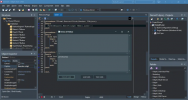
Demo01 to Run any Python Scripts on Delphi.
Let’s try this interesting Demo, Demo31: Using WrapDelphi to access Delphi Form attributes. This demo shows you various attributes in the Delphi VCL Form:

Expect User Input, and Add Them to Lists.
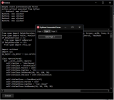
Expect User to Click Button, and Go to the Next Page.
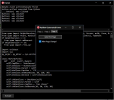
Go Back to the First Page, if the Button Clicked

This New Window will Show if You Close the First Page.
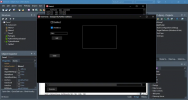
This List and Check Box Demo will Show Up if You Close the Previous Window.
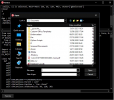
The Document Browser Will Show Up after You Closed the Previous Window.
February 18, 2021 By Muhammad Azizul Hakim
Are you an expert in desktop apps and GUI development who want to also work with Python because of its simplicity, flexible use, and growing demand in the market out there? Or are you a Python Developer at any level who wants to start a GUI development journey? This article is for you.
We will review the two examples of the most powerful Python Desktop App and GUI Frameworks: Python For Delphi (P4D) VCL vs Pyforms GUI.
1. Python For Delphi VCL
How about combining the strength of GUI and desktop app development by Delphi with Python for your applications, to provide first-class solutions for your customer needs? Python4Delphi is the answer to your need!Python for Delphi (P4D) is a set of free components that wrap up the Python DLL into Delphi and Lazarus (FPC). They let you easily execute Python scripts, and powerfully create new Python modules and new Python types.
The best advantage of P4D is, it makes it very easy to use Python as a scripting language for Delphi applications that comes with a very extensive range of customizable demos and tutorials that ready to use to develop real-world apps. In shorts: P4D gives you various real-world “Hello World!” apps that ready to adjust to your needs!
Prerequisites: Before you begin to work with Python4Delphi VCL, download and install the latest Для просмотра ссылки Войди
Here are some working example of it, runs on RAD Studio:
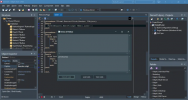
Demo01 to Run any Python Scripts on Delphi.
Let’s try this interesting Demo, Demo31: Using WrapDelphi to access Delphi Form attributes. This demo shows you various attributes in the Delphi VCL Form:

Expect User Input, and Add Them to Lists.
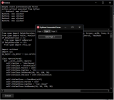
Expect User to Click Button, and Go to the Next Page.
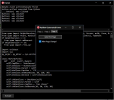
Go Back to the First Page, if the Button Clicked

This New Window will Show if You Close the First Page.
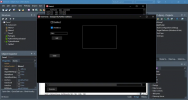
This List and Check Box Demo will Show Up if You Close the Previous Window.
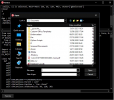
The Document Browser Will Show Up after You Closed the Previous Window.