How to customize the Google Search widget on your Android home screen
By Rajesh Pandey @ePandu · Sep 20, 2020 07:12 EDT1
By Rajesh Pandey @ePandu · Sep 20, 2020 07:12 EDT1
[SHOWTOGROUPS=4,20,22]
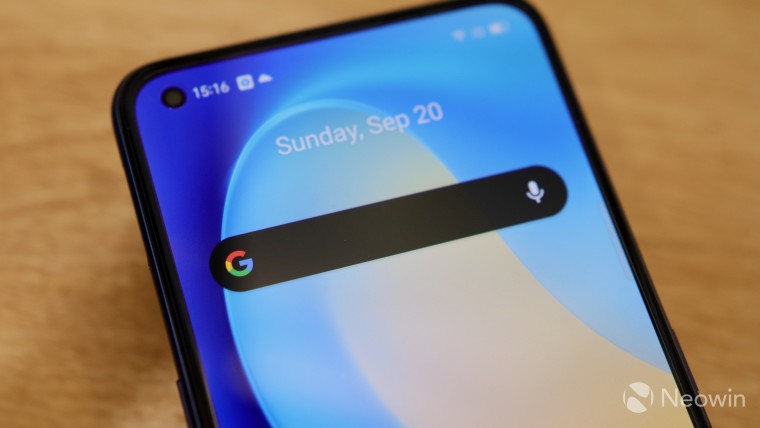
The default home screen of most Android devices largely looks the same. They all have a Google Search widget as mandated by Для просмотра ссылки Войдиили Зарегистрируйся.
That Google Search widget is helpful as well since you can use it to quickly search the web, Maps, as well as trigger Assistant, and do much more.
If you are heavily into theming your Android home screen, the stock Google Search widget might stick out like an eye store in cases where you opt for a darker theme or a black and white look. The good thing is that the Google Search widget can be customized to your liking as well and you don't even need to use a third-party launcher for this.
Irrespective of which launcher you use, Google allows you to customize the search widget and surprisingly, the customization options are pretty in-depth as well.
Step 1: Open the Google app on your phone and then tap the More tab at the bottom. From the menu that opens up, tap Customize Widget.
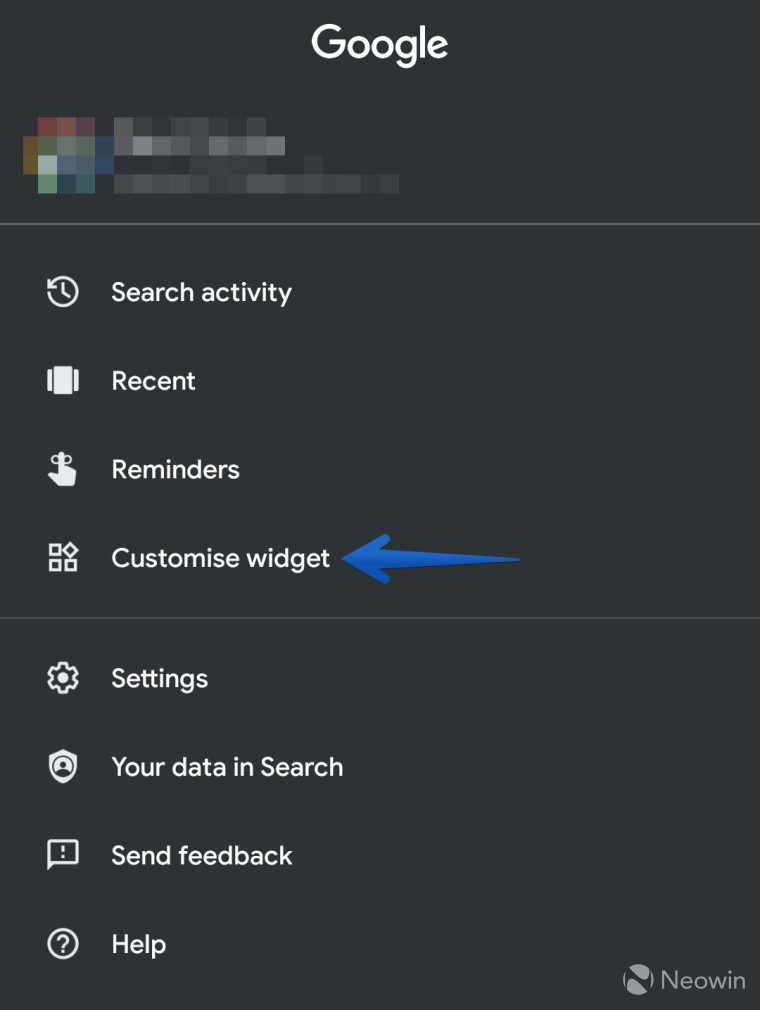
Step 2: You will now be shown various customization options related to the Google Search widget. This includes being able to select a light or dark theme for the widget or even a custom color for it as per your liking.
Step 3: You can also customize how the corners of the widget look like -- rounded or squarish. Additionally, you can select whether you just want a plain 'G' or 'Google' as the logo in the search bar. Lastly, there's also the option to increase or decrease the transparency of the search widget.
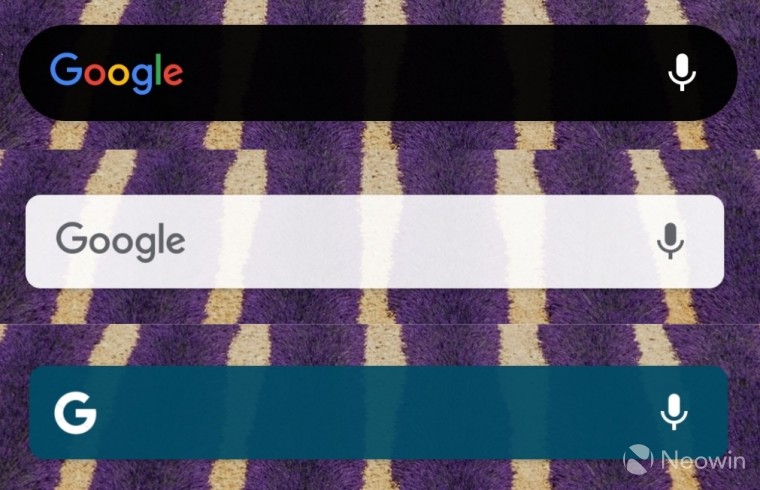
After you are done customizing the widget as per your liking, simply tap on Done on the top-right corner.
Do note that the customizations you make will be applicable to all instances of the Google Search widget on the home screen of your Android device.
The customization options are also available if you use a third-party launcher like Nova or Action so you can achieve the desired look as per your home screen's style.
[/SHOWTOGROUPS]
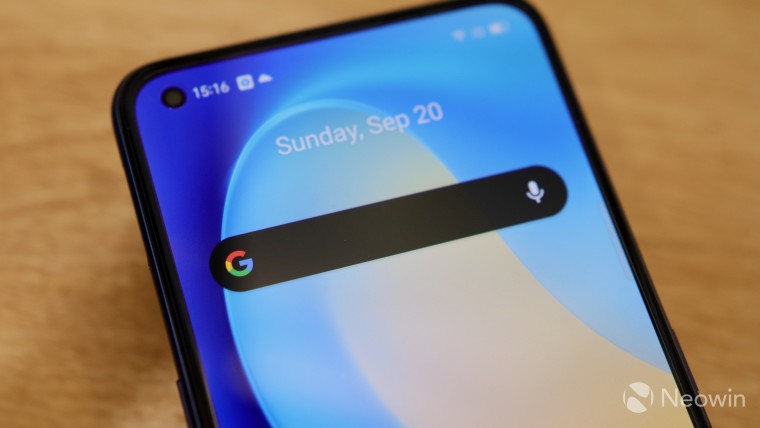
The default home screen of most Android devices largely looks the same. They all have a Google Search widget as mandated by Для просмотра ссылки Войди
That Google Search widget is helpful as well since you can use it to quickly search the web, Maps, as well as trigger Assistant, and do much more.
If you are heavily into theming your Android home screen, the stock Google Search widget might stick out like an eye store in cases where you opt for a darker theme or a black and white look. The good thing is that the Google Search widget can be customized to your liking as well and you don't even need to use a third-party launcher for this.
Irrespective of which launcher you use, Google allows you to customize the search widget and surprisingly, the customization options are pretty in-depth as well.
Step 1: Open the Google app on your phone and then tap the More tab at the bottom. From the menu that opens up, tap Customize Widget.
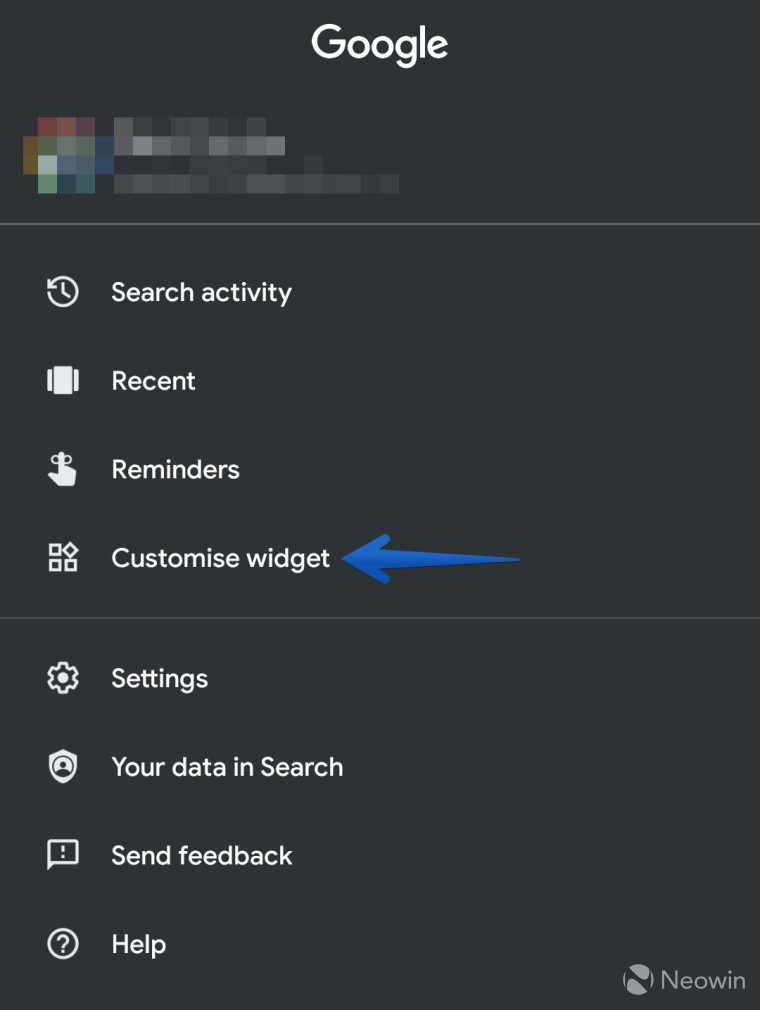
Step 2: You will now be shown various customization options related to the Google Search widget. This includes being able to select a light or dark theme for the widget or even a custom color for it as per your liking.
Step 3: You can also customize how the corners of the widget look like -- rounded or squarish. Additionally, you can select whether you just want a plain 'G' or 'Google' as the logo in the search bar. Lastly, there's also the option to increase or decrease the transparency of the search widget.
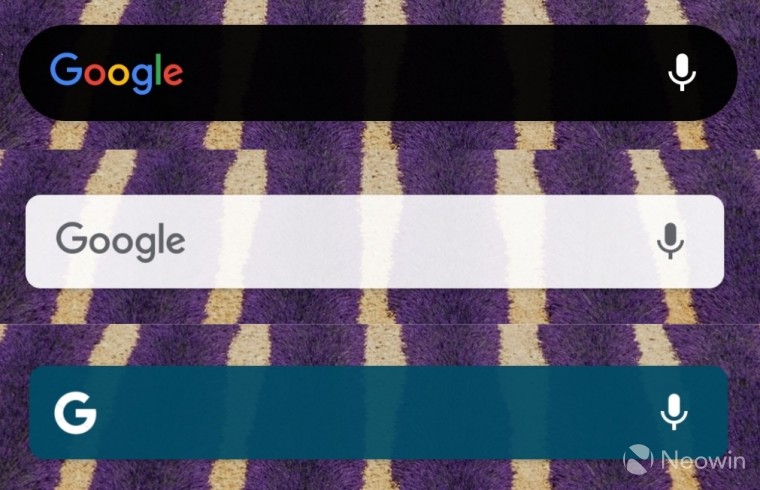
After you are done customizing the widget as per your liking, simply tap on Done on the top-right corner.
Do note that the customizations you make will be applicable to all instances of the Google Search widget on the home screen of your Android device.
The customization options are also available if you use a third-party launcher like Nova or Action so you can achieve the desired look as per your home screen's style.
[/SHOWTOGROUPS]
