Working with big data databases in Delphi – Cassandra, Couchbase and MongoDB (Part 3 of 3)
September 21, 2017 Erik van Bilsen
September 21, 2017 Erik van Bilsen
[SHOWTOGROUPS=4,20]
This final part of our trilogy on big data databases introduces a Delphi driver for MongoDB. This driver is independent from any other data access frameworks in Delphi and provides direct and efficient access to data on a MongoDB server.
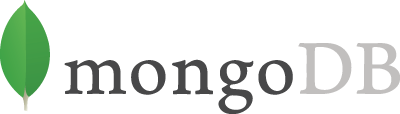
The previous posts in this series focus on Для просмотра ссылки Войдиили Зарегистрируйся and Для просмотра ссылки Войди или Зарегистрируйся.
For more information about us, our support and services visit the Для просмотра ссылки Войдиили Зарегистрируйся or the Для просмотра ссылки Войди или Зарегистрируйся.
The source code and unit tests are available in our Для просмотра ссылки Войдиили Зарегистрируйся repository on GitHub. It has a dependency on our Для просмотра ссылки Войди или Зарегистрируйся repository, so make sure the pull the latest version of that repository as well. For ease of access, it is recommended to add the path to the GrijjyFoundation source code to your Delphi library path.
Introduction to MongoDB
Для просмотра ссылки Войдиили Зарегистрируйся is an open-source NoSQL document database designed for scalability. It uses BSON (a binary version of JSON) for both data storage and API calls (such as CRUD operations). It is one of the most popular – if not the most popular – NoSQL databases available.
If you don’t yet have access to a MongoDB server, then it is easy to set one up. If you want to experiment with MongoDB locally, then you can install the server on your own computer. Go to the Для просмотра ссылки Войдиили Зарегистрируйся and select the “Community Server” tab. Download the version for your Windows configuration. You probably want to download the “Windows Server 2008 R2 64-bit and later” version, which runs on Windows 7 and later as well.
"C:\Program Files\MongoDB\Server\3.4\bin\mongod" --dbpath C:\MongoDB\Data\
replacing the paths to the daemon and database as needed.
или Зарегистрируйся page of the manual. Here you will also find information on how to install MongoDB on non-Windows operating systems.
A Delphi driver for MongoDB
In the remainder of this post, we present our own driver for working with MongoDB. This is certainly not the only solution available. If you use Delphi Enterprise (or purchased the FireDAC Client/Server pack for Delphi professional), then you can use FireDAC to work with MongoDB. Our driver is more low-level in the sense that you use it to talk directly to MongoDB, without an intermediate data access layer. You will lose some of the advantages that an abstraction layer provides, but you will gain advantages in terms of efficiency by not forcing an SQL-like model onto a NoSQL database. This is important in creating scalable backends. Also, the driver works with the regular Delphi Professional edition.
The driver uses [our JSON/BSON library](our efficient JSON/BSON library) that we presented in a previous post. For the transport layer, it uses our Для просмотра ссылки Войдиили Зарегистрируйся (see also Для просмотра ссылки Войди или Зарегистрируйся and Для просмотра ссылки Войди или Зарегистрируйся) for Windows and Linux. This means that the MongoDB drivers does not work on iOS and Android. But since you should restrict database access to the backend anyway, this should not be an issue.
The API is modeled somewhat after .the official Для просмотра ссылки Войдиили Зарегистрируйся, but the implementation is different. The driver is by no means complete compared to the .Net driver, but it supports the most commonly used operations. In fact, the backends of our own apps use this driver for all database operations. Of course, we welcome pull requests or other kinds of contributions…
Getting Started
The easiest way to get started with the Delphi driver is to pull the Для просмотра ссылки Войдиили Зарегистрируйся and Для просмотра ссылки Войди или Зарегистрируйся repositories and run the unit tests in the MongoDBTests project. By default, the unit tests assume that the MongoDB daemon is running on your local computer. If you want to connect to another server instead, then you should update the constants TEST_SERVER_HOST and/or TEST_SERVER_PORT in the unit Tests.Grijjy.MongoDB.Settings accordingly.
Connecting to a Server
The main entry point to the API is the IgoMongoClient interface. You use it to create a connection to the server and access a specific database:
This creates a connection to a MongoDB server running on the local machine, using the default port (27017). It retrieves a collection named “restaurants” from the database named “test”.
The unit tests contain an embedded resource with a sample collection in JSON format. You can find this collection in the “dataset.zip” file in the Resources subdirectory. This file contains over 25,000 restaurants and is imported using the following code snippet:
The text file contains one JSON document per line, which is parsed into a TgoBsonDocument (which is presented in the article on our Для просмотра ссылки Войди или Зарегистрируйся) and added to a list of documents. Then, the entire list is inserted into the restaurants collection using the bulk operation IgoMongoCollection.InsertMany. This API works with arrays of documents or any classes derived from TEnumerable (such as a TList).
You can also manually create and insert a single document, as shown in the TTestInsertPrimer unit test:
The example uses the fluent interface of TgoBsonDocument to create a complex document using a single statement, which is then inserted using the IgoMongoCollection.InsertOne API. For reference, the document looks like this in JSON syntax (or more precisely, MongoDB shell syntax):
This clearly shows that MongoDB is a document database. Instead of having multiple tables linked with primary and foreign keys, related data is embedded in a document as a sub-document or array. Take a moment to look at the structure of this JSON document, as we will refer to it a couple of times in this post.
Querying Data
To query data, IgoMongoCollection provides the Find and FindOne APIs. The difference between these two is that FindOne stops the search as soon as the first document that matches a query has been found.
To find all documents in a collection, simply call Find without parameters:
Find returns in instance of IgoMongoCursor. A cursor is enumerable, meaning that you can use a for..in loop to enumerate over all documents in the result set. A cursor is memory and bandwidth efficient and does not return all documents at once into a single big array. Instead, MongoDB will offer the data in small batches (for example, 100 documents at a time). This means that while enumerating the cursor, the driver may make additional calls to the server to ask for additional batches of documents.
If you do want all documents into a single array, then you can use IgoMongoCursor.ToArray, but beware that this can result in a big array and numerous calls to the server.
[/SHOWTOGROUPS]
This final part of our trilogy on big data databases introduces a Delphi driver for MongoDB. This driver is independent from any other data access frameworks in Delphi and provides direct and efficient access to data on a MongoDB server.
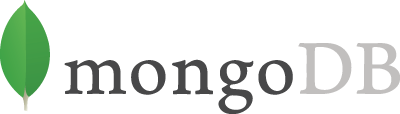
The previous posts in this series focus on Для просмотра ссылки Войди
For more information about us, our support and services visit the Для просмотра ссылки Войди
The source code and unit tests are available in our Для просмотра ссылки Войди
Introduction to MongoDB
Для просмотра ссылки Войди
If you don’t yet have access to a MongoDB server, then it is easy to set one up. If you want to experiment with MongoDB locally, then you can install the server on your own computer. Go to the Для просмотра ссылки Войди
After installation, you want to create a directory to store the MongoDB databases (for example: C:\MongoDB\Data). You can then start the server (or daemon) from the command prompt:Note that the recent versions of MongoDB do not support 32-bit Windows versions anymore.
"C:\Program Files\MongoDB\Server\3.4\bin\mongod" --dbpath C:\MongoDB\Data\
replacing the paths to the daemon and database as needed.
For more detailed installation instructions, please refer to the Для просмотра ссылки ВойдиRemember to enclose any path in double quotes if it contains spaces.
A Delphi driver for MongoDB
In the remainder of this post, we present our own driver for working with MongoDB. This is certainly not the only solution available. If you use Delphi Enterprise (or purchased the FireDAC Client/Server pack for Delphi professional), then you can use FireDAC to work with MongoDB. Our driver is more low-level in the sense that you use it to talk directly to MongoDB, without an intermediate data access layer. You will lose some of the advantages that an abstraction layer provides, but you will gain advantages in terms of efficiency by not forcing an SQL-like model onto a NoSQL database. This is important in creating scalable backends. Also, the driver works with the regular Delphi Professional edition.
The driver uses [our JSON/BSON library](our efficient JSON/BSON library) that we presented in a previous post. For the transport layer, it uses our Для просмотра ссылки Войди
The API is modeled somewhat after .the official Для просмотра ссылки Войди
Getting Started
The easiest way to get started with the Delphi driver is to pull the Для просмотра ссылки Войди
The unit tests in the unit Tests.Grijjy.MongoDB.Samples are ideal for experimenting with the driver. These are based on corresponding unit tests for the C# driver. The remainder of this post looks at some of the features.Our underlying transport layer uses OpenSSL for secure connections. This means that you need to deploy the DLLs libeay32.dll and ssleay32.dll with your application on Windows. Confusingly, the 64-bit versions of these DLLs have the same name. Therefore, in the DelphiMongoDB repository, you will find these DLLs in different directories (Bin32 and Bin64). The unit test build to these directories. On Linux you don’t have to deploy additional files, but make sure the OpenSSL libraries are installed for things to operate correctly.
Connecting to a Server
The main entry point to the API is the IgoMongoClient interface. You use it to create a connection to the server and access a specific database:
| 1 2 3 4 5 6 7 8 9 | var Client: IgoMongoClient; Database: IgoMongoDatabase; Collection: IgoMongoCollection; begin Client := TgoMongoClient.Create('localhost'); Database := Client.GetDatabase('test'); Collection := Database.GetCollection('restaurants'); end; |
Inserting DocumentsThe 3 APIs in the example above are very light-weight. They don’t actually connect to the server or open the database yet. That is only done as soon as you start reading, writing or querying a collection in the database. Also if the database “test” or the collection “restaurants” doesn’t exist yet, then they will be created automatically once you start writing to them.
The unit tests contain an embedded resource with a sample collection in JSON format. You can find this collection in the “dataset.zip” file in the Resources subdirectory. This file contains over 25,000 restaurants and is imported using the following code snippet:
| 1 2 3 4 5 6 7 8 9 10 11 12 13 14 15 16 | var Line: String; Doc: TgoBsonDocument; DataSet: TList<TgoBsonDocument>; Collection: IgoMongoCollection; begin // Initialization of Stream, Dataset and Collection not shown here.. Reader := TStreamReader.Create(Stream, TEncoding.UTF8); while (not Reader.EndOfStream) do begin Line := Reader.ReadLine; Doc := TgoBsonDocument.Parse(Line); Dataset.Add(Doc); end; Collection.InsertMany(Dataset); end; |
You can also manually create and insert a single document, as shown in the TTestInsertPrimer unit test:
| 1 2 3 4 5 6 7 8 9 10 11 12 13 14 15 16 17 18 19 20 21 22 23 24 25 26 27 28 29 | procedure TTestInsertPrimer.InsertADocument; var Doc: TgoBsonDocument; Collection: IgoMongoCollection; begin Doc := TgoBsonDocument.Create() .Add('address', TgoBsonDocument.Create() .Add('street', '2 Avenue') .Add('zipcode', '10075') .Add('building', '1480') .Add('coord', TgoBsonArray.Create([73.9557413, 40.7720266]))) .Add('borough', 'Manhattan') .Add('cuisine', 'Italian') .Add('grades', TgoBsonArray.Create([ TgoBsonDocument.Create() .Add('date', EncodeDateTime(2014, 10, 1, 0, 0, 0, 0)) .Add('grade', 'A') .Add('score', 11), TgoBsonDocument.Create() .Add('date', EncodeDateTime(2014, 1, 6, 0, 0, 0, 0)) .Add('grade', 'B') .Add('score', 17)])) .Add('name', 'Vella') .Add('restaurant_id', '941704620'); Collection := Database.GetCollection('restaurants'); Collection.InsertOne(Doc); end; |
| 1 2 3 4 5 6 7 8 9 10 11 12 13 14 15 16 17 18 19 20 21 22 23 24 25 26 27 | { "address" : { "street" : "2 Avenue", "zipcode" : "10075", "building" : "1480", "coord" : [ 73.9557413, 40.7720266 ] }, "borough" : "Manhattan", "cuisine" : "Italian", "grades" : [ { "date" : ISODate("2014-10-01T00:00:00.000+0000"), "grade" : "A", "score" : NumberInt(11) }, { "date" : ISODate("2014-01-06T00:00:00.000+0000"), "grade" : "B", "score" : NumberInt(17) } ], "name" : "Vella", "restaurant_id" : "941704620" } |
Querying Data
To query data, IgoMongoCollection provides the Find and FindOne APIs. The difference between these two is that FindOne stops the search as soon as the first document that matches a query has been found.
To find all documents in a collection, simply call Find without parameters:
| 1 2 3 4 5 6 7 8 9 10 11 12 13 14 | procedure TTestQueryPrimer.QueryAll; var Collection: IgoMongoCollection; Count: Integer; Doc: TgoBsonDocument; begin Collection := Database.GetCollection('restaurants'); Count := 0; for Doc in Collection.Find() do Inc(Count); Assert.AreEqual(25359, Count); end; |
If you do want all documents into a single array, then you can use IgoMongoCursor.ToArray, but beware that this can result in a big array and numerous calls to the server.
[/SHOWTOGROUPS]

