Windows File Manager Extension - Sources
Scott Hollows - 23/Oct/2017
This is a free add-on for Windows File Manager that provides some useful hot keys and features.
Scott Hollows - 23/Oct/2017
This is a free add-on for Windows File Manager that provides some useful hot keys and features.
[SHOWTOGROUPS=4,20]
July 2018 UPDATE – Compatibility with Open Source File Manager
The original File Manager is now Для просмотра ссылки Войдиили Зарегистрируйся and is being actively worked on. You should use that version instead of the original.
The open ource version fixes some of the issues that resulted in myself creating this add-on, including :
This is a free add-on for Windows File Manager that provides some useful hot keys and features.
The hot keys work by sending key strokes to File Manager. As a result, English is the only supported language because it depends on the menu accelerator keys (Alt File / R for Run etc). However you are welcome to modify the script to support other languages
I have provided two versions – a small precompiled version that can be run standalone and a full source code version that requires Для просмотра ссылки Войдиили Зарегистрируйсяto be installed.
Open Source. Free to use and modify. No Malware
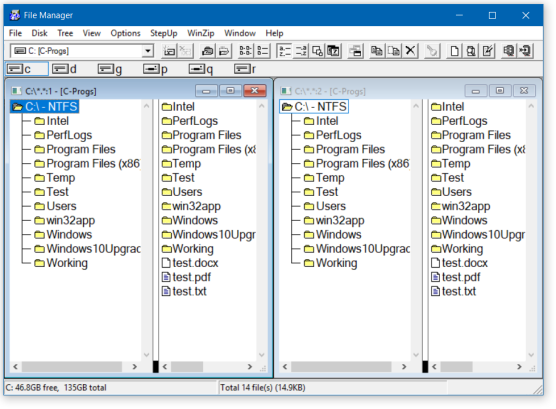
Features
If you are using the full source code version, you can customize the options in the FileManagerOptions.ini file. This lets you specify your preferred text file editor, file name for “readme” files (the default is readme.txt) and additional folders to search for when the script searches for the File Manager executable (WinFile.exe)
Installation
This is an AutoHotKey script. There are two ways to install it
The easy way – precompiled
Download and run FileManagerExtended.exe from Для просмотра ссылки Войдиили Зарегистрируйся
This exe is the same as the AHK script (see below) and is precompiled into a single exe program. Simply run the program before or after starting File Manager
or the hard way – with full source, required AutoHotKey
Licence
Open source. Free to use and modify.
[/SHOWTOGROUPS]
July 2018 UPDATE – Compatibility with Open Source File Manager
The original File Manager is now Для просмотра ссылки Войди
The open ource version fixes some of the issues that resulted in myself creating this add-on, including :
- The winndow layout is correctly saved when exiting
- When launching File Manager the annoying security message no longer appears
- Multiple instances of File Manager
- Major Issue – the FM Step Up add-on added history droplist to various fields. These are now available in the new release of File Manager.
- Minor Issue – the hot keys to select drives no longer work (Ctrl C to select C: drive)
This is a free add-on for Windows File Manager that provides some useful hot keys and features.
The hot keys work by sending key strokes to File Manager. As a result, English is the only supported language because it depends on the menu accelerator keys (Alt File / R for Run etc). However you are welcome to modify the script to support other languages
I have provided two versions – a small precompiled version that can be run standalone and a full source code version that requires Для просмотра ссылки Войди
Open Source. Free to use and modify. No Malware
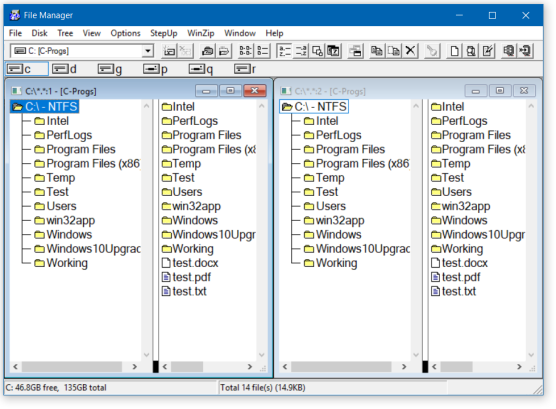
Features
- Shift Control W – Global hot key to start File Manager or switch to it if already running
- Alt F4 – Minimize File Manager. The Windows standard key usually exits a program, however for File Manager I prefer to minimize instead of exit because:
– an annoying UAC warning appears when File Manager is first opened
– File Manager often does not always retain its window configuration and other settings when exiting. By keeping the program running, these will not be cleared - F2 – Rename the current file or folder.
This is the same as Menu > File > Rename - F3 – Open the folder in Windows Explorer
or open the file in the default editor associated with the file type
This is the same as Menu -> File -> Run - Shift Control F3 – Open Windows Explorer
and highlight the current folder or current file - Shift Ctrl A – Select all files in right hand panel
- Shift A – Unselect all files in right hand panel
- Shift Ctrl C – copy the full file name or full folder name to the clipboard
- Shift Ctrl F – Search for files.
This is the same as Menu > File > Search - Shift Ctrl R or F3 – Open a file using its default program association or open a folder in Explorer. This is the same as Menu -> File -> Run
- Shift Ctrl V – show the view filter.
This is the same as Menu > View > View By File Type - Shift Ctrl X – Create and edit a readme file in the current folder. The default editor is Windows Notepad. You can define your prefered text editor and default name for the readme file using options in the FileManagerOptions.ini file
- Shift Ctrl Enter – Open the file in an image editor that is defined in FileManagerOptions.ini. This is provided to allow image files to be opened in Paintbrush instead of the default Windows Image Viewer
- MD5 – Show the MD5 value for the current file.
- Files List (Flat) Show a list of files in the current folder
- Files List (Recursive) Show a list of files in the current folder and all sub-folders
- Shift Ctrl O – show a popup menu for the above features
-
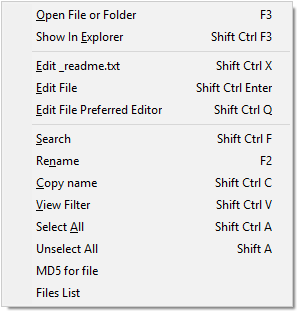
If you are using the full source code version, you can customize the options in the FileManagerOptions.ini file. This lets you specify your preferred text file editor, file name for “readme” files (the default is readme.txt) and additional folders to search for when the script searches for the File Manager executable (WinFile.exe)
Installation
This is an AutoHotKey script. There are two ways to install it
The easy way – precompiled
Download and run FileManagerExtended.exe from Для просмотра ссылки Войди
This exe is the same as the AHK script (see below) and is precompiled into a single exe program. Simply run the program before or after starting File Manager
or the hard way – with full source, required AutoHotKey
- Для просмотра ссылки Войди
или Зарегистрируйся and install Auto Hot Key (AHK).
This is a small program that allows you to define scripts to control Windows programs and even Window itself.
There are three versions of AHK (1, 1.1 and 2). Download the 1.1 version as the 2 version is a breaking release that is not backwardly compatible and it wont work with my scripts.
The installer will install different versions of Auto Hot Key in C:\Program Files\AutoHotkey. You will most likely use the default AutoHotkeyU64.exe which is Unicode compatible for Windows 64 bit. - Для просмотра ссылки Войди
или Зарегистрируйся my AHK scripts. It is just two files FileManagerExtended.ahk and FileManagerOptions.ini - Open FileManagerExtended.ahk in AutoHotKey.
Or … since the AHK installer associated the *.AHK file extension with AutoHotKey, you can just open the file FileManagerExtended.ahk - Start File Manager and use the new hot keys noted above
- Wonky Modifier Keys
Licence
Open source. Free to use and modify.
[/SHOWTOGROUPS]
