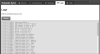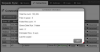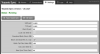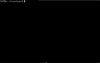TorpedoSync - LAN Based File Synchronization Between Machines
Mehdi Gholam - 23/May/2020
Mehdi Gholam - 23/May/2020
[SHOWTOGROUPS=4,20]
Introduction
They say that "necessity is the mother of invention", well necessity and sometimes an itch to do the same yourself. This is how TorpedoSync came about, from the use of other software to sync "My Documents" across my machines and finding them troubling. Hence the immortal cry "I can do better!".
I start out by using bitsync which then became resilio sync (a free-mium product) which I liked at first but then became a real memory and disk space hog.
After searching a lot, I came across syncthing which is open source and written in go, which I found seemed to be connecting to the internet and was not as nice to use as resilio.
At this point I gave up and decided to write my own.
The source code can be found on github also at : https://dumpz.ws/resources/torpedosync-lan-based-file-synchronization-between-machines.105/
Main Features
TorpedoSync has the following features:
To run TorpedoSync just execute the file and it will start up and bring up the Web UI in your browser.
Alternatively you can install TorpedoSync as a windows service via torpedosync.exe /i and uninstall it with torpedosync.exe /u
Working with TorpedoSync
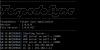
On the machine that you want to share a folder from, click on the add button under the shares tab:
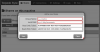
Enter the required values, and optionally copy one of the tokens you want other machines to connect to.
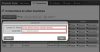
On the client machines, open the connections tab and click on the connect to button:
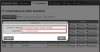
Enter the required values and save, the client will wait for confirmation from the master:
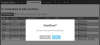
Click on the confirm button under the connections list and the machine name of the client, after which the client will start syncing.
[/SHOWTOGROUPS]
Introduction
They say that "necessity is the mother of invention", well necessity and sometimes an itch to do the same yourself. This is how TorpedoSync came about, from the use of other software to sync "My Documents" across my machines and finding them troubling. Hence the immortal cry "I can do better!".
I start out by using bitsync which then became resilio sync (a free-mium product) which I liked at first but then became a real memory and disk space hog.
After searching a lot, I came across syncthing which is open source and written in go, which I found seemed to be connecting to the internet and was not as nice to use as resilio.
At this point I gave up and decided to write my own.
The source code can be found on github also at : https://dumpz.ws/resources/torpedosync-lan-based-file-synchronization-between-machines.105/
Main Features
TorpedoSync has the following features:
- Sync folders between computers in a local network
- Safe by default : changed and deleted files are first copied to the "archive" folder
- Based on .net 4 : so it will work on old Windows XP computers, good for backup machines.
- Built-in Web UI
- Run as a console app or as a Service
- Single small EXE file to copy deploy
- No database required
- Minimal memory usage
- Ability to zip copy small files : for better network roundtrip performance (syncing pesky folders like node_modules )
- Read Only shares : one way syncing data from master to client
- Read Write shares : two way syncing
- Ignorable files and folders
- Raspberry Pi support
- Linux support
To run TorpedoSync just execute the file and it will start up and bring up the Web UI in your browser.
Alternatively you can install TorpedoSync as a windows service via torpedosync.exe /i and uninstall it with torpedosync.exe /u
Working with TorpedoSync
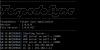
On the machine that you want to share a folder from, click on the add button under the shares tab:
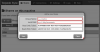
Enter the required values, and optionally copy one of the tokens you want other machines to connect to.
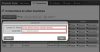
On the client machines, open the connections tab and click on the connect to button:
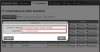
Enter the required values and save, the client will wait for confirmation from the master:
Click on the confirm button under the connections list and the machine name of the client, after which the client will start syncing.
[/SHOWTOGROUPS]
Последнее редактирование: