Quickly Enable Smooth Sliding Effects Between Tabs In Delphi Apps For Android And iOS
March 7, 2021 By Konstantin Tomov
FMX.TabSlideTransition Sample can add dynamism to use tab sliding effects in Mobile applications.
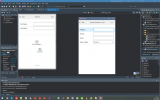
или Зарегистрируйся tab switching actions are invoked.
Для просмотра ссылки Войдиили Зарегистрируйся
Для просмотра ссылки Войдиили Зарегистрируйся
March 7, 2021 By Konstantin Tomov
FMX.TabSlideTransition Sample can add dynamism to use tab sliding effects in Mobile applications.
Location
You can find the TabSlideTransition sample project at:- Start | Programs | Embarcadero RAD Studio Sydney | Samplesand navigate to:
- Object PascalMulti-Device SamplesUser InterfaceTabSlideTransition
- CPPMulti-Device SamplesUser InterfaceTabSlideTransition
- Subversion Repository:
- You can find Delphi and C++ code samples in Для просмотра ссылки Войди
или Зарегистрируйся. Search by name into the samples repositories according to your RAD Studio version.
- You can find Delphi and C++ code samples in Для просмотра ссылки Войди
How to Use the Sample
- Navigate to the one of the Для просмотра ссылки Войди
или Зарегистрируйсяgiven above, and open:- Delphi: TabSlidingProject.dproj
- C++: TabSlidingProject.cbproj
- Press F9 or choose Run > Run.
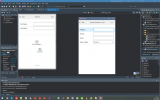
Classes
TabSlideTransitionFrmBase represents the main window of the sample. It contains the following components:- A Для просмотра ссылки Войди
или Зарегистрируйсяobject containing:- Для просмотра ссылки Войди
или Зарегистрируйся and Для просмотра ссылки Войдиили Зарегистрируйся objects.
- Для просмотра ссылки Войди
- A Для просмотра ссылки Войди
или Зарегистрируйся object. - A Для просмотра ссылки Войди
или Зарегистрируйся object with five Для просмотра ссылки Войдиили Зарегистрируйсяobjects:- The first TabItem1 tab item contains:
или Зарегистрируйся list box containing FirstName and LastName Для просмотра ссылки Войдиили Зарегистрируйся containing Для просмотра ссылки Войдиили Зарегистрируйсяcontrols providing input fields.- Other four TabItem2, TabItem3, TabItem4, and TabItem5 tab items contain:
или Зарегистрируйся and the Для просмотра ссылки Войдиили Зарегистрируйся control containing Для просмотра ссылки Войдиили Зарегистрируйся and Для просмотра ссылки Войдиили Зарегистрируйся controls providing input controls. - A Для просмотра ссылки Войди
или Зарегистрируйсяtoolbar containing:- The Back and Next Для просмотра ссылки Войди
или Зарегистрируйся.
- The Back and Next Для просмотра ссылки Войди
Implementation
- When you run the application, the first Для просмотра ссылки Войди
или Зарегистрируйся is displayed. Before going to any of the next Для просмотра ссылки Войдиили Зарегистрируйся, all fields on the tab must be completed. Otherwise, the Next button is not Для просмотра ссылки Войдиили Зарегистрируйся. - On pressing the Next or Back buttons on the toolbar tab control, the Для просмотра ссылки Войди
или Зарегистрируйся or
- To assign these actions to toolbar buttons, in the Structure view select a button, for example Next ({Code|Button1}}). In the Object Inspector, select the Action node, click the down arrow on the right, and assign New Standard Action > Tab > TNextTabAction to the Action property. To set the Для просмотра ссылки Войди
или Зарегистрируйся tab control in which to make switching of active tabs, in the Object Inspector, expand the Action node, select the Для просмотра ссылки Войдиили Зарегистрируйся item, and click the down arrow on the right. From the list, select the TabControl1 tab control. - To enable or disable the Keyboard Toolbar, the Для просмотра ссылки Войди
или Зарегистрируйся method is used. - The Keyboard Toolbar is implicitly hidden, appearing only when completing information in Для просмотра ссылки Войди
или Зарегистрируйся objects. Setting the visibility is achieved using the following method: Для просмотра ссылки Войдиили Зарегистрируйся.
Для просмотра ссылки Войди
Для просмотра ссылки Войди
