Quickly Build A Drawer With The TMultiView Component For Android And iOS Apps Using FireMonkey In Delphi
February 3, 2021 by Konstantin Tomov
The MultiViewDemo sample shows how to create an application that implements the “master-detail” interface and explains how to use the master panel presentation modes.
This sample allows you to change the master panel characteristics, such as mode, placement, sliding mode, shadow properties, etc. It also helps you understand how to implement your master panel in the Custom presentation mode.
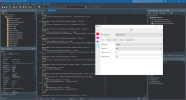
Note: This screen displays the 32-bit Windows desktop application form as an example. However, the forms for other target platforms provide similar functionality.
Using this form you can perform the following basic operations:
Для просмотра ссылки Войдиили Зарегистрируйся
Для просмотра ссылки Войдиили Зарегистрируйся
February 3, 2021 by Konstantin Tomov
The MultiViewDemo sample shows how to create an application that implements the “master-detail” interface and explains how to use the master panel presentation modes.
This sample allows you to change the master panel characteristics, such as mode, placement, sliding mode, shadow properties, etc. It also helps you understand how to implement your master panel in the Custom presentation mode.
Location
You can find the FireMonkeyMobile MultiViewDemo sample project at:- Start | Programs | Embarcadero RAD Studio Sydney | Samplesand navigate to:
- Object PascalMulti-Device SamplesUser InterfaceMultiView
- CPPMulti-Device SamplesUser InterfaceMultiViewDemo
- Subversion Repository:
- You can find Delphi and C++ code samples in Для просмотра ссылки Войди
или Зарегистрируйся. Search by name into the samples repositories according to your RAD Studio version.
- You can find Delphi and C++ code samples in Для просмотра ссылки Войди
How to Run the Sample
- Navigate to the location given above and open the project file:
- C++Builder: MultiViewDemoCpp.cbproj
- Delphi: MultiViewDemo.dproj
- Press F9 or choose Run > Run.
How It Works
After you start this sample application, it displays the following form: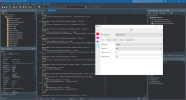
Note: This screen displays the 32-bit Windows desktop application form as an example. However, the forms for other target platforms provide similar functionality.
Using this form you can perform the following basic operations:
- Select the Для просмотра ссылки Войди
или Зарегистрируйся from the Multi View Modelist. The available modes are:- PlatformBehaviour
- Docked Panel
- Popover
- Drawer
- Custom
- Specify parameters for each presentation mode on the Drawer, Popover and Split View tabs, respectively.
- Specify parameters of a shadow that the master pane casts on the detail pane on the Shadow tab.
Для просмотра ссылки Войди
Для просмотра ссылки Войди
