Learn To Setup A Powerful Encrypted InterBase Database For C++
By Yilmaz Yoru March 11, 2021
Для просмотра ссылки Войдиили Зарегистрируйся is a powerful database developed and supported by Idera / Embarcadero, it has a zero-administration, small-footprint database engine that can power your server and even run on your mobile devices as an embedded database. The InterBase 2020 release adds a number of new features, including tablespaces support for InterBase, allowing for better performance on servers with multiple data-storage options.
InterBase 2020 is a ultrafast, scalable, embeddable SQL database with commercial-grade data security, disaster recovery and change synchronization abilities. InterBase 2020 expands the OS platform support. Embedded InterBase (IBLite and IBToGo) is now available for Android 64-bit and macOS 64-bit. This allows RAD Studio developers to build InterBase enabled 64-bit Delphi applications and target both the Google Play Store and macOS App Store. The full list of supported InterBase 2020 IBLite and IBToGo platforms include Windows, macOS, Linux, Android and iOS. Supported platforms for InterBase 2020 Server Edition include Windows and Linux. More information can be found in their official web page Для просмотра ссылки Войдиили Зарегистрируйся and free trial version of latest InterBase can be downloaded from Для просмотра ссылки Войди или Зарегистрируйся.
In Для просмотра ссылки Войдиили Зарегистрируйся, it is easy to connect this database and InterBase Express (IBX) version comes with the latest C++ Builder 10.4. To use InterBase database be sure that it is installed before or you can install it from Tools -> Manage Platforms -> Addational Options Tab. Both IBX Components and InterBase 2020 Developer Editions should be checked. Latest InterBase installation is explained well Для просмотра ссылки Войди или Зарегистрируйся if you need more details.
In this post we will introduce how to setup a simple Interbase Database. Here we will use latest InterBase 2020 version, if you have older versions of C++ Builder or RAD Studio there are previous versions of InterBase compatible with versions. We highly recommend you to use latest InterBase 2020 version because of it’s improved database performance and many new features.
If you installed IBX, now let’s see how to setup a InterBase server.
1. Run IBConsole from Windows Start Menu (On Windows 10 Desktop press Windows key and type IBConsole). IBConsole allows you to manage your databases. You can create a new database, users for this database and tables, indices etc..
2. Goto Tools->License Manager and register your InterBase with your Serial Number and EDN Login Name and Password.
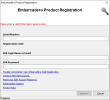
3. Select Local Server, go to Server->Login menu and Login using the default credentials ( user: SYSDBA, password: masterkey ).
4. Select Local Server and go to Server->User Security menu, add a new user as below,
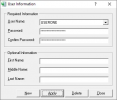
5. Right click to Database and Create Database to create a new database as shown below,
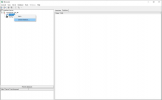
6. You can create a test database as shown below,
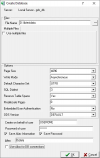
7. Select Tables and Right Click Create
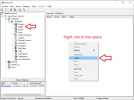
You can use scripts to create tables as described Для просмотра ссылки Войдиили Зарегистрируйся
8. Give a Table Name and Add Data Types (Columns) in this table, for example to define USERID as integer and USERNAME as varchar(5) variables you should do this;
– Add Datatype and set Name to USERID, select Specified Datatype and Choice SQL Type as INTEGER from the Edit Data Type button, press OK
– Add another data type with Name is USERNAME, select Specified Datatype and Select SQL Type as VARCHAR, Character Length to 45, Set Character Set to UTF8, press OK
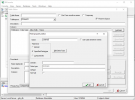
9. That’s All. At the end we have a registered Interbase database running in our localserver, we have a database in given location with a new user defined and a table with two column variables. Now we can use C++ Builder and IBX Components to connect this Database and table with a given Username and Password securely.
By Yilmaz Yoru March 11, 2021
Для просмотра ссылки Войди
InterBase 2020 is a ultrafast, scalable, embeddable SQL database with commercial-grade data security, disaster recovery and change synchronization abilities. InterBase 2020 expands the OS platform support. Embedded InterBase (IBLite and IBToGo) is now available for Android 64-bit and macOS 64-bit. This allows RAD Studio developers to build InterBase enabled 64-bit Delphi applications and target both the Google Play Store and macOS App Store. The full list of supported InterBase 2020 IBLite and IBToGo platforms include Windows, macOS, Linux, Android and iOS. Supported platforms for InterBase 2020 Server Edition include Windows and Linux. More information can be found in their official web page Для просмотра ссылки Войди
In Для просмотра ссылки Войди
In this post we will introduce how to setup a simple Interbase Database. Here we will use latest InterBase 2020 version, if you have older versions of C++ Builder or RAD Studio there are previous versions of InterBase compatible with versions. We highly recommend you to use latest InterBase 2020 version because of it’s improved database performance and many new features.
If you installed IBX, now let’s see how to setup a InterBase server.
1. Run IBConsole from Windows Start Menu (On Windows 10 Desktop press Windows key and type IBConsole). IBConsole allows you to manage your databases. You can create a new database, users for this database and tables, indices etc..
2. Goto Tools->License Manager and register your InterBase with your Serial Number and EDN Login Name and Password.
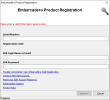
3. Select Local Server, go to Server->Login menu and Login using the default credentials ( user: SYSDBA, password: masterkey ).
4. Select Local Server and go to Server->User Security menu, add a new user as below,
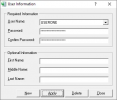
5. Right click to Database and Create Database to create a new database as shown below,
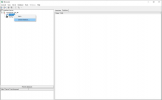
6. You can create a test database as shown below,
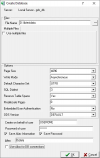
7. Select Tables and Right Click Create
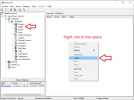
You can use scripts to create tables as described Для просмотра ссылки Войди
8. Give a Table Name and Add Data Types (Columns) in this table, for example to define USERID as integer and USERNAME as varchar(5) variables you should do this;
– Add Datatype and set Name to USERID, select Specified Datatype and Choice SQL Type as INTEGER from the Edit Data Type button, press OK
– Add another data type with Name is USERNAME, select Specified Datatype and Select SQL Type as VARCHAR, Character Length to 45, Set Character Set to UTF8, press OK
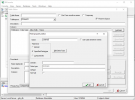
9. That’s All. At the end we have a registered Interbase database running in our localserver, we have a database in given location with a new user defined and a table with two column variables. Now we can use C++ Builder and IBX Components to connect this Database and table with a given Username and Password securely.
