How to install or uninstall Cortana on Windows 10 May 2020 Update
By Anmol Mehrotra @@anmol_112 · May 30, 2020 13:28 EDTДля просмотра ссылки Войдиили Зарегистрируйся
By Anmol Mehrotra @@anmol_112 · May 30, 2020 13:28 EDTДля просмотра ссылки Войди
[SHOWTOGROUPS=4,20]
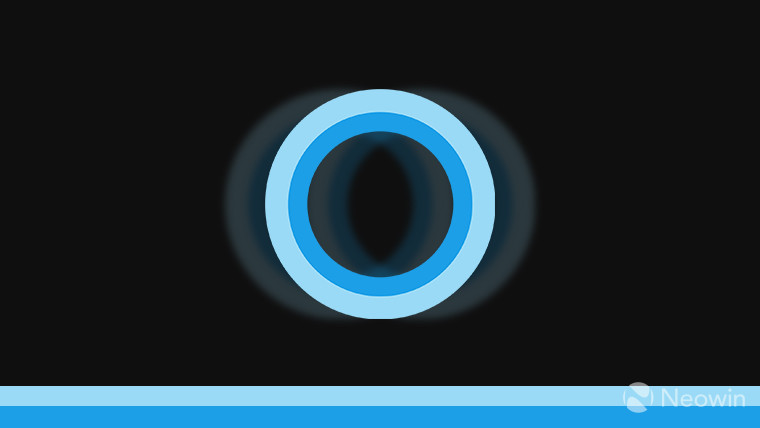
Earlier this week, Microsoft Для просмотра ссылки Войдиили Зарегистрируйся to all supported Windows 10 users. The Для просмотра ссылки Войди или Зарегистрируйся including a new Cortana app for Windows 10 users.
If you are not a fan of Cortana then there is now an easy way to remove Cortana completely from Windows 10. Until Windows 10 19H1, Cortana was tied to Windows Search so even if you manage to remove Cortana, it would most likely break Windows Search as well. However, Для просмотра ссылки Войдиили Зарегистрируйся on Windows 10 19H1. With the release of Windows 10 version 2004 update, Microsoft also released Для просмотра ссылки Войди или Зарегистрируйся making it easier to reinstall the app.
There are countless reasons why you may not want Cortana on Windows 10. We Для просмотра ссылки Войдиили Зарегистрируйся for some users on Windows 10 version 2004. Furthermore, Cortana is Для просмотра ссылки Войди или Зарегистрируйся so if you are not living in those countries then Microsoft's virtual assistant will not work. Whatever the reason may be, you can now run a simple PowerShell script to uninstall Cortana. Here's how to uninstall Cortana on Windows 10 May 2020 Update:
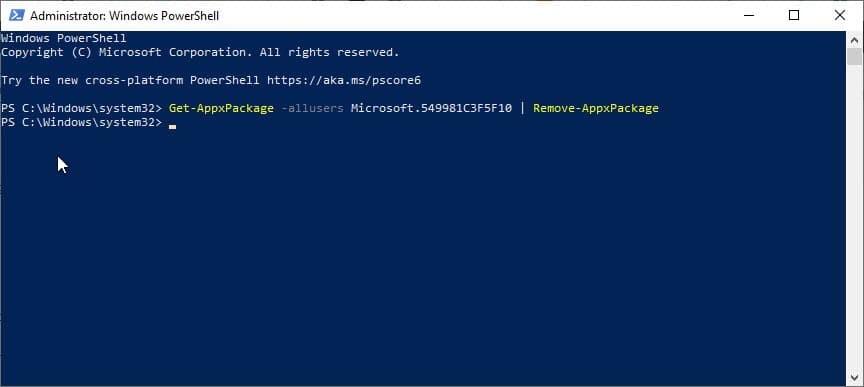
This should uninstall Cortana from your system. If you removed Cortana temporarily or for troubleshooting and want to install it back then you can follow the steps below:
или Зарегистрируйся in 13 countries and nine languages.
[/SHOWTOGROUPS]
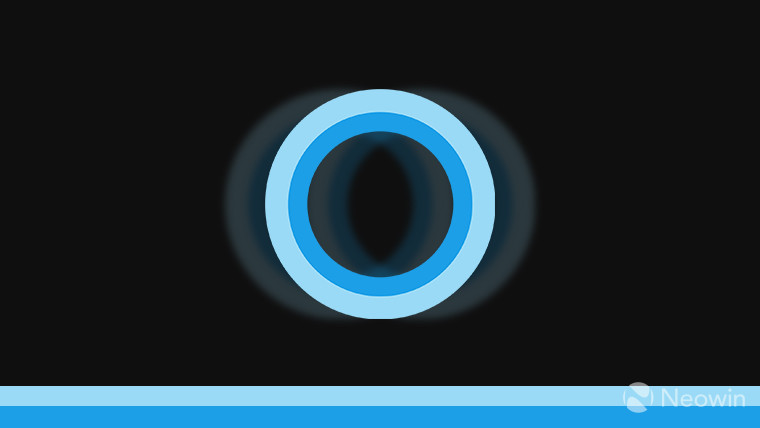
Earlier this week, Microsoft Для просмотра ссылки Войди
If you are not a fan of Cortana then there is now an easy way to remove Cortana completely from Windows 10. Until Windows 10 19H1, Cortana was tied to Windows Search so even if you manage to remove Cortana, it would most likely break Windows Search as well. However, Для просмотра ссылки Войди
There are countless reasons why you may not want Cortana on Windows 10. We Для просмотра ссылки Войди
- Open Start Menu and type "PowerShell"
- Right-click on 'PowerShell' in Windows Search and select 'Run as Administrator'
- Click 'Yes' if you get the Windows UAC prompt
- Enter "Get-AppxPackage -allusers Microsoft.549981C3F5F10 | Remove-AppxPackage" (without quotes) in PowerShell and press enter
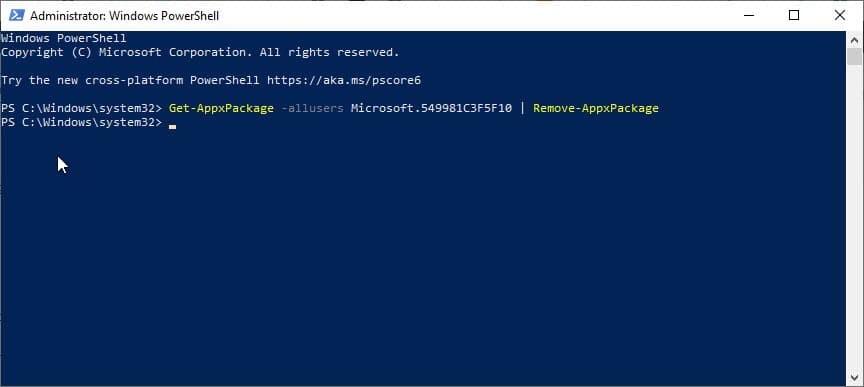
This should uninstall Cortana from your system. If you removed Cortana temporarily or for troubleshooting and want to install it back then you can follow the steps below:
- Open Microsoft Store
- Search for "Cortana" or Для просмотра ссылки Войди
или Зарегистрируйся for the direct Store link - Click on 'Get' to download and install Cortana
[/SHOWTOGROUPS]
