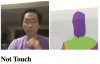Face Touch Detection with TensorFlow.js Part 1: Using Real-Time Webcam Data With Deep Learning
Raphael Mun - 13/Jun/2020
Raphael Mun - 13/Jun/2020
[SHOWTOGROUPS=4,20]
In this article, we are going to use all that we’ve learned so far with computer vision in TensorFlow.js to try building a version of this app ourselves.
Here we are going to add webcam capabilities to our object recognition model code, and we are going to look at using the HTML5 Webcam API with TensorFlow.js, and detecting face touches.
Для просмотра ссылки Войдиили Зарегистрируйся + Для просмотра ссылки Войди или Зарегистрируйся. The most popular, cutting-edge AI framework now supports the Для просмотра ссылки Войди или Зарегистрируйся, so let’s make magic happen through deep learning right in our web browser, GPU-accelerated via WebGL using TensorFlow.js!
One of the best parts about modern web browsers that support HTML5 is the easy access to the variety of APIs, such as webcam and audio. And with the recent COVID-19 issues impacting public health, a bunch of very creative developers used this to build an app called Для просмотра ссылки Войдиили Зарегистрируйся, which helps people reduce the risk of getting sick by learning to stop touching their faces. In this article, we are going to use all that we’ve learned so far with computer vision in TensorFlow.js to try building a version of this app ourselves.
You are welcome to try the Для просмотра ссылки Войдиили Зарегистрируйся of this project.
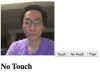
Starting Point
We are going to add webcam capabilities to our object recognition model code, and will then capture frames in real time for training and predicting face touch actions. This code will look familiar if you followed along with the previous article. Here is what the resulting code will do:
Using the HTML5 Webcam API With TensorFlow.js
Starting a webcam is quite simple in JavaScript once you have a code snippet for it. Here is a utility function for you to start it and request access from the user:
Now call the setupWebcam() function inside your code after the model has been created, and it will start working on the webpage. Let’s initialize a global webcam using the tf-data library, so we can use its helper function and easily create tensors from a webcam frame.
Capturing a frame with the TensorFlow webcam helper and normalizing the pixels can be done in a function like this:
Then let’s use this function to capture images for training data in another function:
Finally, let’s add three buttons to the page, below the webcam video element, to activate the sample image capturing and model training:
[/SHOWTOGROUPS]
In this article, we are going to use all that we’ve learned so far with computer vision in TensorFlow.js to try building a version of this app ourselves.
Here we are going to add webcam capabilities to our object recognition model code, and we are going to look at using the HTML5 Webcam API with TensorFlow.js, and detecting face touches.
Для просмотра ссылки Войди
One of the best parts about modern web browsers that support HTML5 is the easy access to the variety of APIs, such as webcam and audio. And with the recent COVID-19 issues impacting public health, a bunch of very creative developers used this to build an app called Для просмотра ссылки Войди
You are welcome to try the Для просмотра ссылки Войди
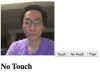
Starting Point
We are going to add webcam capabilities to our object recognition model code, and will then capture frames in real time for training and predicting face touch actions. This code will look familiar if you followed along with the previous article. Here is what the resulting code will do:
- Import TensorFlow.js and TensorFlow’s tf-data.js
- Define Touch vs. Not-Touch category labels
- Add a video element for the webcam
- Run the model prediction every 200 ms after it’s been trained for the first time
- Show the prediction result
- Load a pre-trained MobileNet model and prepare for transfer learning
- Train and classify custom objects in images
- Skip disposing of image and target samples in the training process to keep them for multiple training runs
Код:
<html>
<head>
<title>Face Touch Detection with TensorFlow.js Part 1: Using Real-Time Webcam Data with Deep Learning</title>
<script src="https://cdn.jsdelivr.net/npm/@tensorflow/[email protected]/dist/tf.min.js"></script>
<script src="https://cdn.jsdelivr.net/npm/@tensorflow/[email protected]/dist/tf-data.min.js"></script>
<style>
img, video {
object-fit: cover;
}
</style>
</head>
<body>
<video autoplay playsinline muted id="webcam" width="224" height="224"></video>
<h1 id="status">Loading...</h1>
<script>
let touch = [];
let notouch = [];
const labels = [
"Touch!",
"No Touch"
];
function setText( text ) {
document.getElementById( "status" ).innerText = text;
}
async function predictImage() {
if( !hasTrained ) { return; } // Skip prediction until trained
const img = await getWebcamImage();
let result = tf.tidy( () => {
const input = img.reshape( [ 1, 224, 224, 3 ] );
return model.predict( input );
});
img.dispose();
let prediction = await result.data();
result.dispose();
// Get the index of the highest value in the prediction
let id = prediction.indexOf( Math.max( ...prediction ) );
setText( labels[ id ] );
}
function createTransferModel( model ) {
// Create the truncated base model (remove the "top" layers, classification + bottleneck layers)
const bottleneck = model.getLayer( "dropout" ); // This is the final layer before the conv_pred pre-trained classification layer
const baseModel = tf.model({
inputs: model.inputs,
outputs: bottleneck.output
});
// Freeze the convolutional base
for( const layer of baseModel.layers ) {
layer.trainable = false;
}
// Add a classification head
const newHead = tf.sequential();
newHead.add( tf.layers.flatten( {
inputShape: baseModel.outputs[ 0 ].shape.slice( 1 )
} ) );
newHead.add( tf.layers.dense( { units: 100, activation: 'relu' } ) );
newHead.add( tf.layers.dense( { units: 100, activation: 'relu' } ) );
newHead.add( tf.layers.dense( { units: 10, activation: 'relu' } ) );
newHead.add( tf.layers.dense( {
units: 2,
kernelInitializer: 'varianceScaling',
useBias: false,
activation: 'softmax'
} ) );
// Build the new model
const newOutput = newHead.apply( baseModel.outputs[ 0 ] );
const newModel = tf.model( { inputs: baseModel.inputs, outputs: newOutput } );
return newModel;
}
async function trainModel() {
hasTrained = false;
setText( "Training..." );
// Setup training data
const imageSamples = [];
const targetSamples = [];
for( let i = 0; i < touch.length; i++ ) {
let result = touch[ i ];
imageSamples.push( result );
targetSamples.push( tf.tensor1d( [ 1, 0 ] ) );
}
for( let i = 0; i < notouch.length; i++ ) {
let result = notouch[ i ];
imageSamples.push( result );
targetSamples.push( tf.tensor1d( [ 0, 1 ] ) );
}
const xs = tf.stack( imageSamples );
const ys = tf.stack( targetSamples );
// Train the model on new image samples
model.compile( { loss: "meanSquaredError", optimizer: "adam", metrics: [ "acc" ] } );
await model.fit( xs, ys, {
epochs: 30,
shuffle: true,
callbacks: {
onEpochEnd: ( epoch, logs ) => {
console.log( "Epoch #", epoch, logs );
}
}
});
hasTrained = true;
}
// Mobilenet v1 0.25 224x224 model
const mobilenet = "https://storage.googleapis.com/tfjs-models/tfjs/mobilenet_v1_0.25_224/model.json";
let model = null;
let hasTrained = false;
(async () => {
// Load the model
model = await tf.loadLayersModel( mobilenet );
model = createTransferModel( model );
// Your Code Goes Here
// Setup prediction every 200 ms
setInterval( predictImage, 200 );
})();
</script>
</body>
</html>Using the HTML5 Webcam API With TensorFlow.js
Starting a webcam is quite simple in JavaScript once you have a code snippet for it. Here is a utility function for you to start it and request access from the user:
Код:
async function setupWebcam() {
return new Promise( ( resolve, reject ) => {
const webcamElement = document.getElementById( "webcam" );
const navigatorAny = navigator;
navigator.getUserMedia = navigator.getUserMedia ||
navigatorAny.webkitGetUserMedia || navigatorAny.mozGetUserMedia ||
navigatorAny.msGetUserMedia;
if( navigator.getUserMedia ) {
navigator.getUserMedia( { video: true },
stream => {
webcamElement.srcObject = stream;
webcamElement.addEventListener( "loadeddata", resolve, false );
},
error => reject());
}
else {
reject();
}
});
}Now call the setupWebcam() function inside your code after the model has been created, and it will start working on the webpage. Let’s initialize a global webcam using the tf-data library, so we can use its helper function and easily create tensors from a webcam frame.
Код:
let webcam = null;
(async () => {
// Load the model
model = await tf.loadLayersModel( mobilenet );
model = createTransferModel( model );
await setupWebcam();
webcam = await tf.data.webcam( document.getElementById( "webcam" ) );
// Setup prediction every 200 ms
setInterval( predictImage, 200 );
})();Capturing a frame with the TensorFlow webcam helper and normalizing the pixels can be done in a function like this:
Код:
async function getWebcamImage() {
const img = ( await webcam.capture() ).toFloat();
const normalized = img.div( 127 ).sub( 1 );
return normalized;
}Then let’s use this function to capture images for training data in another function:
Код:
async function getWebcamImage() {
const img = ( await webcam.capture() ).toFloat();
const normalized = img.div( 127 ).sub( 1 );
return normalized;
}Finally, let’s add three buttons to the page, below the webcam video element, to activate the sample image capturing and model training:
Код:
<video autoplay playsinline muted id="webcam" width="224" height="224"></video>
<button onclick="captureSample(0)">Touch</button>
<button onclick="captureSample(1)">No Touch</button>
<button onclick="trainModel()">Train</button>
<h1 id="status">Loading...</h1>[/SHOWTOGROUPS]