Everything You Need To Know About C++ Data Bindings
By Yilmaz Yoru October 4, 2021
What are LiveBindings? How can I create LiveBindings in C++ Builder applications? How can I use LiveBindings in applications? What are the LiveBindings Visual Components? Are there any official LiveBindings samples? Can I have more about LiveBindings API Reference? How Can I Synchronize Data through LiveBindings? How to Create LiveBindings-Enabled Components? Which Editors can be used related to LiveBindings Editors? Can I Have More Information about the LiveBindings in Action Lists? Let’s answer these questions:
There is an official DockWiki web page by Embarcadero about the LiveBindings Для просмотра ссылки Войдиили Зарегистрируйся, please check this official link if you want to see the latest changes.
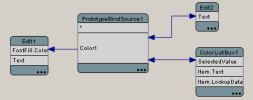
LiveBindings are based on relational expressions, called binding expressions, that can be either unidirectional or bidirectional. LiveBindings also has a concept of control objects and source objects. By means of binding expressions, any object can be bound to any other object, simply by defining a binding expression involving one or more properties of the objects you want to bind together. For example, you can bind a TEdit control to a TLabel so that when the text changes in the edit box, the text of the label is automatically adjusted to the value evaluated by your binding expression. Another example is binding a track bar control to a progress bar so that the progress rises or lowers as you move the track bar.
We can connect to dataset fields, alter one or more properties of different objects, and so on. Because LiveBindings propagate, we can even alter properties of objects that are connected to other objects that are bound to a control object.
или Зарегистрируйся as we described above. The Designer can only create QuickBindings components. The graph shows the bindings of other components (such as Для просмотра ссылки Войди или Зарегистрируйся), but you cannot move the end points as you can with QuickBinding components.
There is a second way to create such bindings, using the Для просмотра ссылки Войдиили Зарегистрируйся. It also only creates QuickBinding components. The LiveBindings Designer uses QuickBindings to create this type of binding (which is also reflected in the Для просмотра ссылки Войди или Зарегистрируйся). You can use them to:
или Зарегистрируйся is linked to a field and you try to link the Для просмотра ссылки Войди или Зарегистрируйся to a component property, the link to the field will be deleted. Also, a component property can link to one end point. Data sources and data source members can link to multiple end points. For example, a field can be linked to a Для просмотра ссылки Войди или Зарегистрируйся and also to a Для просмотра ссылки Войди или Зарегистрируйся. There would be two binding components involved.
Even though the LiveBindings Designer does not allow a control to link to two other component properties, it is possible to get this effect by linking the control and the component properties to a single field. You can use the Для просмотра ссылки Войдиили Зарегистрируйся component to create a field for this purpose.
The term Link used in LiveBindings and API documentation indicates that the bindings acknowledge changes made by the user and automatically update controls and data sources to respond to user input.
или Зарегистрируйся applications by using either the Для просмотра ссылки Войди или Зарегистрируйся or the Для просмотра ссылки Войди или Зарегистрируйся. Note that you can invoke the wizard either through the Для просмотра ссылки Войди или Зарегистрируйся or by right-clicking individual components placed on the form (but only if the wizard is previously enabled from the Tools > Options > LiveBindings dialog box).
Refer to the Для просмотра ссылки Войдиили Зарегистрируйся, Для просмотра ссылки Войди или Зарегистрируйся or Для просмотра ссылки Войди или Зарегистрируйся topic for a quick overview on how to create LiveBindings in RAD Studio. And see Для просмотра ссылки Войди или Зарегистрируйся for instructions on creating LiveBindings programmatically,
или Зарегистрируйся, to help you Для просмотра ссылки Войди или Зарегистрируйся at design time. Sometimes you may also create bindings in a visual manner, using the Для просмотра ссылки Войди или Зарегистрируйся or the Для просмотра ссылки Войди или Зарегистрируйся.
If you browse the Tool Palette, in the LiveBindings or LiveBindings Misc tabs, you can drag and drop the following components to a form (either VCL or FireMonkey).
Для просмотра ссылки Войдиили Зарегистрируйся Is used for creating bindings to databases.
Для просмотра ссылки Войдиили Зарегистрируйся Provides a data source for generating sample data that you can use to get started when you do not already have data to start with. Later you can replace this data source with some real data.
Для просмотра ссылки Войдиили Зарегистрируйся Is used for creating binding to databases using the Для просмотра ссылки Войди или Зарегистрируйся.
Для просмотра ссылки Войдиили Зарегистрируйся Is used for binding Для просмотра ссылки Войди или Зарегистрируйся to Для просмотра ссылки Войди или ЗарегистрируйсяДля просмотра ссылки Войди или Зарегистрируйся command parameters.
Для просмотра ссылки Войдиили Зарегистрируйся Is used for cycling through records in a dataset when developing FMX or VCL applications.
Для просмотра ссылки Войдиили ЗарегистрируйсяДля просмотра ссылки Войди или ЗарегистрируйсяДля просмотра ссылки Войди или Зарегистрируйся Is used for holding Для просмотра ссылки Войди или Зарегистрируйся.
Для просмотра ссылки Войдиили Зарегистрируйся Is an adapter for data generators.
Для просмотра ссылки Войдиили Зарегистрируйся Is used for working with non-database data. The adapter property is used to connect the data source to non-database data, such as a generic collection of objects.
Tip: When you use the Для просмотра ссылки Войдиили Зарегистрируйся to Для просмотра ссылки Войди или Зарегистрируйся, the appropriate LiveBindings component (TBindingsList) is automatically placed on the form. This component holds a list of all bindings available in your application. See the Для просмотра ссылки Войди или Зарегистрируйся topic for more information about binding lists.
By Yilmaz Yoru October 4, 2021
What are LiveBindings? How can I create LiveBindings in C++ Builder applications? How can I use LiveBindings in applications? What are the LiveBindings Visual Components? Are there any official LiveBindings samples? Can I have more about LiveBindings API Reference? How Can I Synchronize Data through LiveBindings? How to Create LiveBindings-Enabled Components? Which Editors can be used related to LiveBindings Editors? Can I Have More Information about the LiveBindings in Action Lists? Let’s answer these questions:
Does C++ Builder come with a LiveBindings feature?
C++ Builder comes with a LiveBindings feature which is a data-binding functionality supported by both the VCL and FireMonkey FMX frameworks in RAD Studio. LiveBindings is an expression-based framework, which means it uses bindings expressions to bind objects to other objects or to dataset fields.There is an official DockWiki web page by Embarcadero about the LiveBindings Для просмотра ссылки Войди
What are LiveBindings in C++?
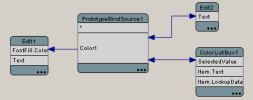
LiveBindings are based on relational expressions, called binding expressions, that can be either unidirectional or bidirectional. LiveBindings also has a concept of control objects and source objects. By means of binding expressions, any object can be bound to any other object, simply by defining a binding expression involving one or more properties of the objects you want to bind together. For example, you can bind a TEdit control to a TLabel so that when the text changes in the edit box, the text of the label is automatically adjusted to the value evaluated by your binding expression. Another example is binding a track bar control to a progress bar so that the progress rises or lowers as you move the track bar.
We can connect to dataset fields, alter one or more properties of different objects, and so on. Because LiveBindings propagate, we can even alter properties of objects that are connected to other objects that are bound to a control object.
How do I create LiveBindings?
The primary way to create bindings is using the Для просмотра ссылки ВойдиThere is a second way to create such bindings, using the Для просмотра ссылки Войди
- Link a control such as TEdit to a field in a data source
- Link a control such as a TGrid to a data source
- Link a control such as TEdit to a component property (such a TLabel.Text)
- Link a component property to a field in a data source
Even though the LiveBindings Designer does not allow a control to link to two other component properties, it is possible to get this effect by linking the control and the component properties to a single field. You can use the Для просмотра ссылки Войди
The term Link used in LiveBindings and API documentation indicates that the bindings acknowledge changes made by the user and automatically update controls and data sources to respond to user input.
How do I use LiveBindings in C++ Builder?
You can use LiveBindings in VCL Forms Applications and Для просмотра ссылки ВойдиRefer to the Для просмотра ссылки Войди
Where can I find the LiveBindings visual components?
The LiveBindings engine is a run-time feature, but a number of visual components are present in the Для просмотра ссылки ВойдиIf you browse the Tool Palette, in the LiveBindings or LiveBindings Misc tabs, you can drag and drop the following components to a form (either VCL or FireMonkey).
Для просмотра ссылки Войди
Для просмотра ссылки Войди
Для просмотра ссылки Войди
Для просмотра ссылки Войди
Для просмотра ссылки Войди
Для просмотра ссылки Войди
Для просмотра ссылки Войди
Для просмотра ссылки Войди
Tip: When you use the Для просмотра ссылки Войди
