Easily Iterate Through Known Wifi Networks On Windows Through Code
By Anbarasan March 22, 2021
Sometimes Developers need to list down the known Wi-Fi Networks and its configurations from a Delphi App programmatically? Don’t know how to do. Don’t worry. Для просмотра ссылки Войдиили Зарегистрируйся System Information Management Suite’s helps to enumerate the Known Wi-Fi Networks , we will learn how to use the MiTeC_WLANC Component in this blog post.
Platforms: Windows.
Installation Steps:
You can easily install this Component Suite from GetIt Package Manager. The steps are as follows.
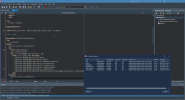
It’s that simple to enumerate known Wi-Fi Networks and list its configuration details for your application. Use this MiTeC component suite and get the job done quickly.
By Anbarasan March 22, 2021
Sometimes Developers need to list down the known Wi-Fi Networks and its configurations from a Delphi App programmatically? Don’t know how to do. Don’t worry. Для просмотра ссылки Войди
Platforms: Windows.
Installation Steps:
You can easily install this Component Suite from GetIt Package Manager. The steps are as follows.
- Navigate In RAD Studio IDE->Tools->GetIt Package Manager->select Components in Categories->Components->Trail -MiTec system Information Component Suite 14.3 and click Install Button.
- Read the license and Click Agree All. An Information dialog saying ‘Requires a restart of RAD studio at the end of the process. Do you want to proceed? click yes and continue.
- It will download the plugin and installs it. Once installed Click Restart now.
- Navigate to the System Information Management Suite trails setup, Demos folder which is installed during Get It installation e.g) C:UsersDocumentsEmbarcaderoStudio21.0CatalogRepositoryMiTeC-14.3DemosDelphi26
- Open the WLANC project in RAD studio 10.4.1 compile and Run the application.
- This Demo App shows how to list down the Wi-Fi Network, enumerate among them and access its configuration properties.
- TMiTeC_WLANC gathers information about known Wi-Fi networks and their configurations.
- TListView to show the Known Wi-Fi Network and its properties.
- TButton to save the listed Wi-Fi Network to a .sif file and close the application.
- An Instance is created WLANC of TMiTeC_WLANC. Loop through the WLANC Record count and add Network configurations item to the list view. List down the properties such as SSID, Key, Authentication, Encryption, Adapter Name, IP address Timestamp etc. of each TWLANRecord item to list view subitems.
Код:
procedure TForm2.RefreshData;
var
i: Integer;
begin
Screen.Cursor:=crHourglass;
try
WLANC.RefreshData;
List.Items.Clear;
for i:=0 to WLANC.RecordCount-1 do
with List.Items.Add do begin
Caption:=WLANC.Records[i].SSID;
SubItems.Add(WLANC.Records[i].Key);
SubItems.Add(WLANC.Records[i].Authentication);
SubItems.Add(WLANC.Records[i].Encryption);
SubItems.Add(WLANC.Records[i].Connection);
SubItems.Add(WLANC.Records[i].AdapterName);
SubItems.Add(WLANC.Records[i].IPAddress);
SubItems.Add(DateTimeToStr(UTCToLocalDatetime(WLANC.Records[i].Timestamp)));
end;
finally
Screen.Cursor:=crDefault;
end;
end;- Display the known Wi-Fi Network properties as shown below.
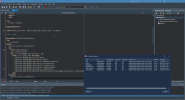
It’s that simple to enumerate known Wi-Fi Networks and list its configuration details for your application. Use this MiTeC component suite and get the job done quickly.
