Display Text on a Form using DelphiVCL.Label or TLabel
By Muhammad Azizul Hakim May 1, 2021
DelphiVCL.Label or TLabel is a non-windowed control that displays text on a form.
Use Label to add text that the user cannot edit on a form. This text can be used to label another control and can set focus to that control when the user types an accelerator key. The Caption property can be used to define an accelerator key to a label control.
Because Label is not a descendant of WinControl, it does not have its own window and cannot receive direct input from the keyboard. To add an object to a form that can respond to keyboard input (other than setting focus to another object when an accelerator key is typed) in addition to displaying text, use StaticText.
To add an object to a form that displays text that a user can scroll or edit, use Edit.
We can browse all the properties, methods, and built-in properties of the DelphiVCL.Label using dir() command:
See the responses in command prompt:
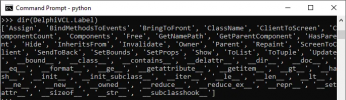
Here is the working example of the implementation of DelphiVCL.Label:
To see the result, let’s run the complete script:
The result:
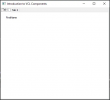
Для просмотра ссылки Войдиили Зарегистрируйся
By Muhammad Azizul Hakim May 1, 2021
DelphiVCL.Label or TLabel is a non-windowed control that displays text on a form.
Use Label to add text that the user cannot edit on a form. This text can be used to label another control and can set focus to that control when the user types an accelerator key. The Caption property can be used to define an accelerator key to a label control.
Because Label is not a descendant of WinControl, it does not have its own window and cannot receive direct input from the keyboard. To add an object to a form that can respond to keyboard input (other than setting focus to another object when an accelerator key is typed) in addition to displaying text, use StaticText.
To add an object to a form that displays text that a user can scroll or edit, use Edit.
We can browse all the properties, methods, and built-in properties of the DelphiVCL.Label using dir() command:
Python:
import DelphiVCL
dir(DelphiVCL.Label)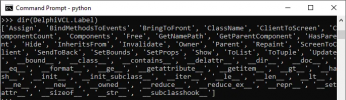
Here is the working example of the implementation of DelphiVCL.Label:
Python:
# Label Creation
lblHello = CreateComponent('TLabel',pgOne)
lblHello.Parent = pgOne
lblHello.Caption = 'FirstName'
lblHello.Name = 'Name'
# Set the positions
lblHello.Left = 20
lblHello.Top = 14
lblHello.Width = 121
lblHello.Height = 30
Python:
from DelphiVCL import *
# Create a Class to build a basic Form
class MainForm(Form):
def __init__(self, Owner):
self.Caption = "Introduction to VCL Components"
self.Name = "BaseForm"
self.SetBounds(10, 10, 500, 450)
# Create a Main Panel component
pnlMain = CreateComponent('TPanel',Owner)
pnlMain.SetProps(Parent=self, Caption="",align = "alClient", Name = "MainPanel")
# Page control creation
pgConMain = PageControl(pnlMain)
pgConMain.Name = "MyPageControl"
pgConMain.Parent = pnlMain
pgConMain.Align = "alClient"
# Tabsheet one
pgOne = TabSheet(pnlMain)
pgOne.PageControl = pgConMain
pgOne.Caption = "Tab 1"
# Tabsheet two
pgTwo = TabSheet(pnlMain)
pgTwo.PageControl = pgConMain
pgTwo.Caption = "Tab 2"
# Label Creation
lblHello = CreateComponent('TLabel',pgOne)
lblHello.Parent = pgOne
lblHello.Caption = 'FirstName'
lblHello.Name = 'Name'
# Set the positions
lblHello.Left = 20
lblHello.Top = 14
lblHello.Width = 121
lblHello.Height = 30
# Initialize your application
def main():
Application.Initialize()
Application.Title = "MyDelphiApp"
f = MainForm(Application)
f.Show()
FreeConsole()
Application.Run()
Application.Destroy()
main()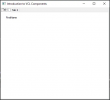
Для просмотра ссылки Войди
