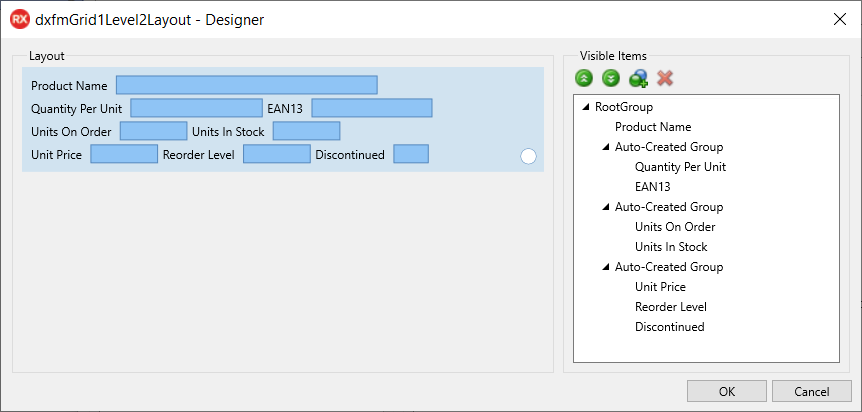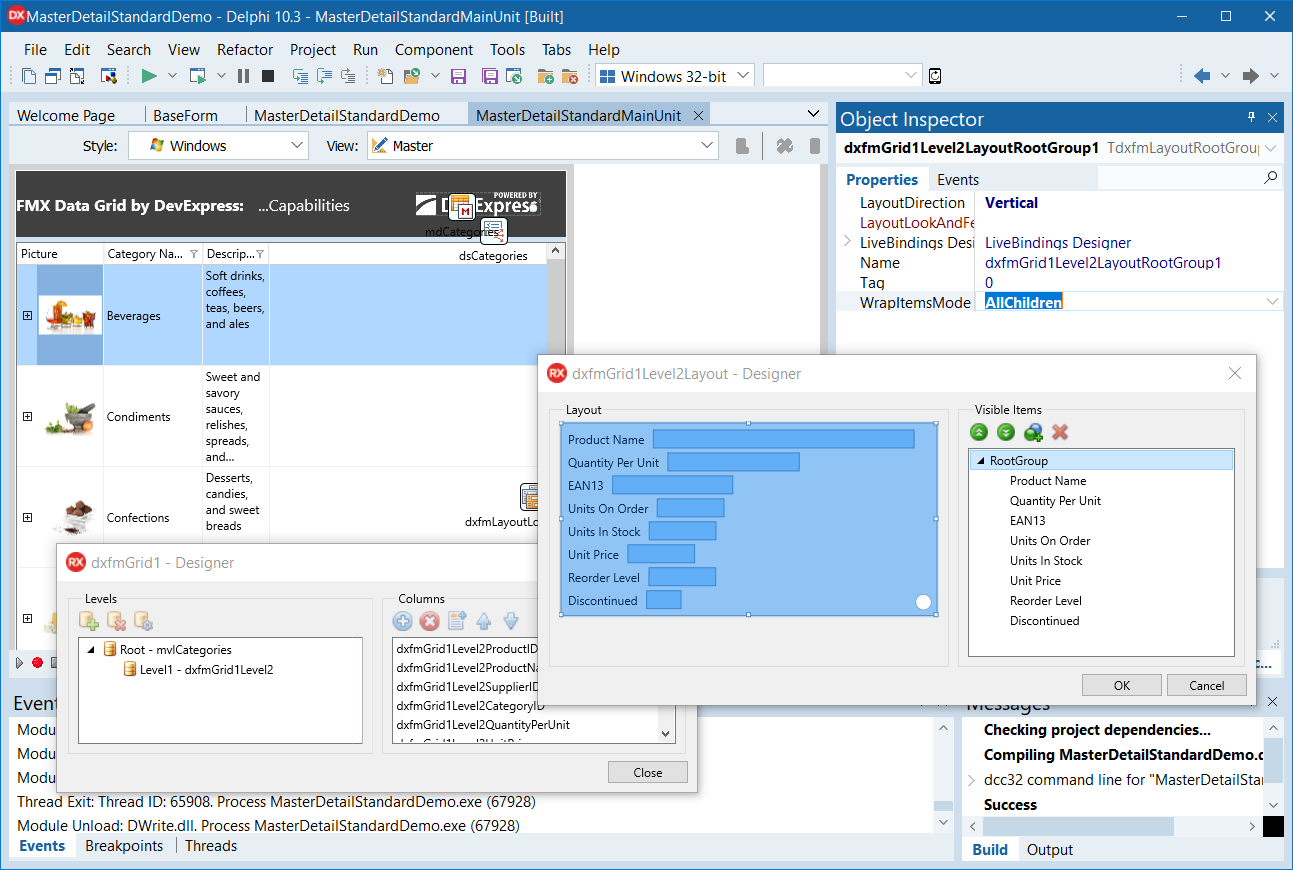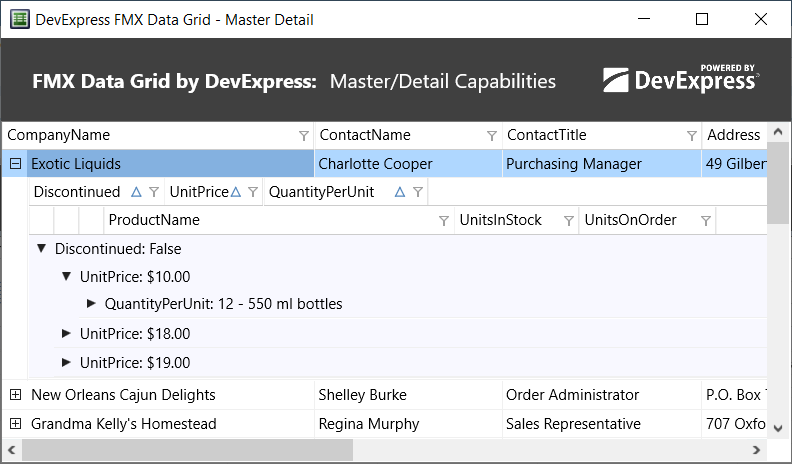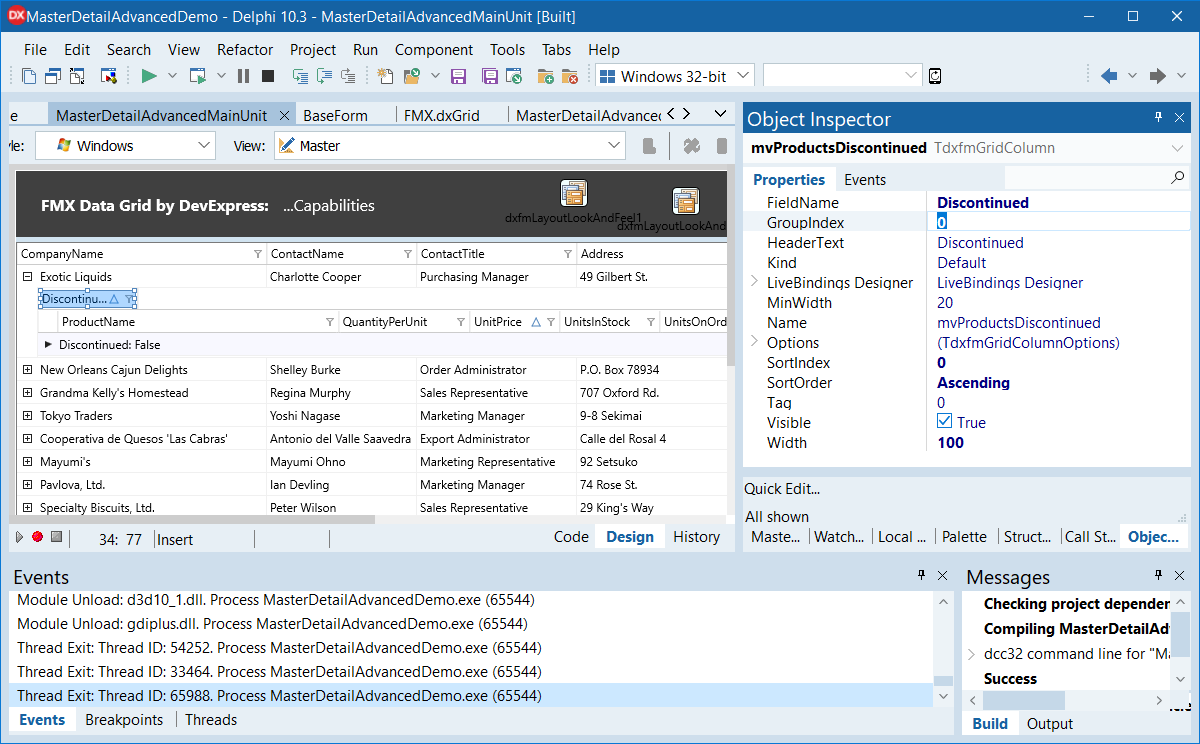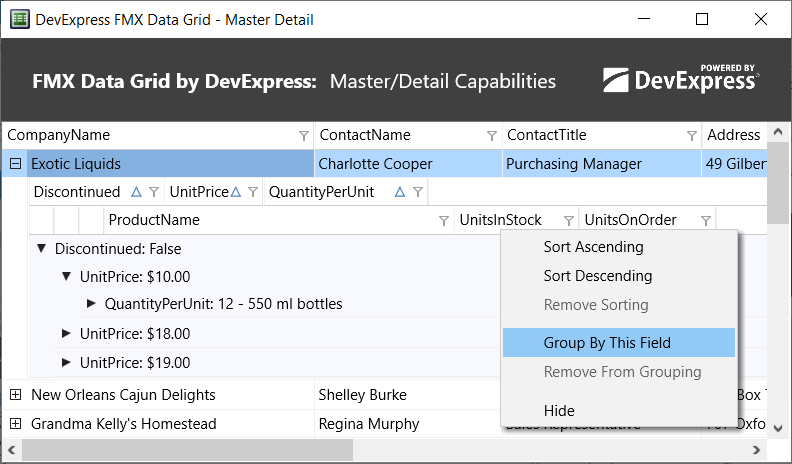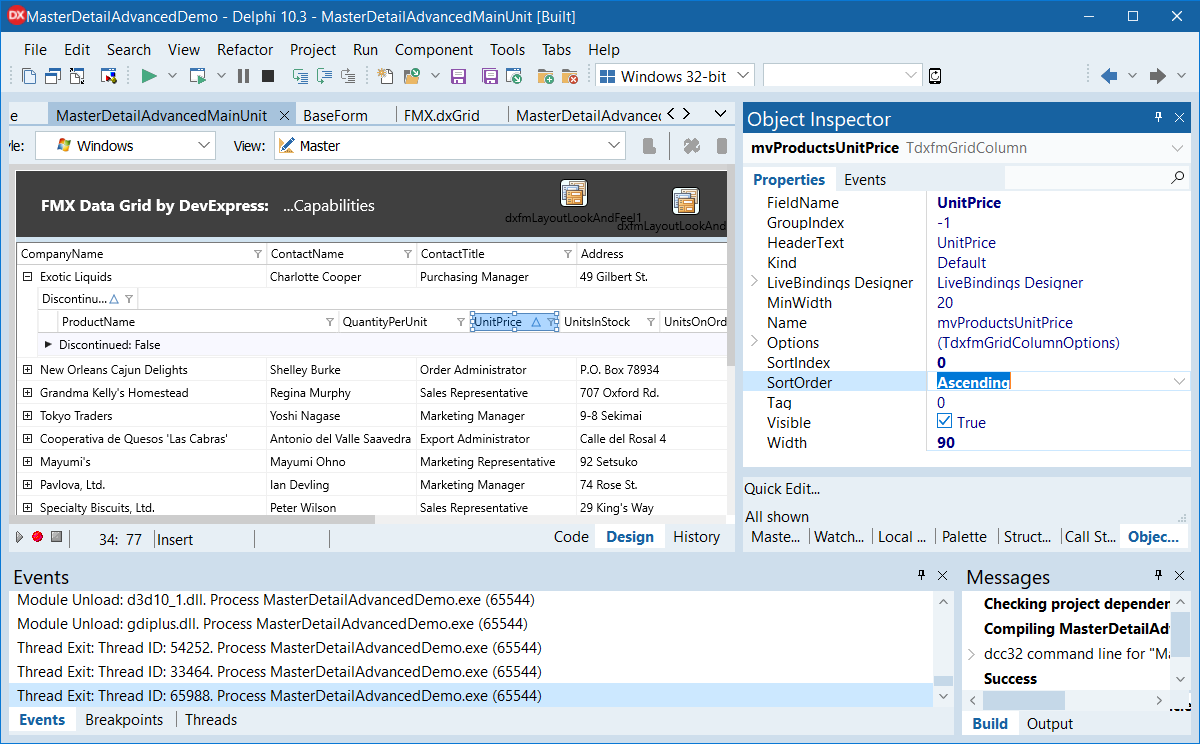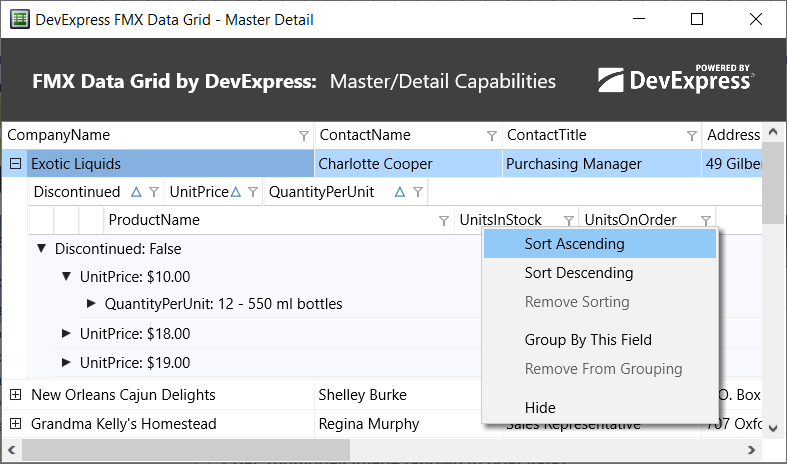DevExpress FMX Grid CTP - Available Now
[SHOWTOGROUPS=4,20,22]
Yes, this is not a misprint – our Для просмотра ссылки Войдиили Зарегистрируйся is finally available for download. Before we get into the details, a quick word or two about the role FMX will play in our Delphi/RAD Studio product strategy.
Though we want to include every single VCL product and include every single VCL feature in our FMX offering, we have limited resources and are always short on time. Yes, we want to have a full FMX product portfolio, but we would be telling a lie if this is in the cards. Our current goal is to ship as many features as humanly possible for a few key products. The marketplace will ultimately decide what happens next – if everyone moves to FireMonkey, we’ll be sure to follow.
We also want to make it clear that it’s going to take time for our FMX Data Grid to reach the level of maturity of its VCL counterpart. We don’t have any magic bullets in this regard. We’ll certainly work with you and do everything reasonable to improve the Grid over time.
Ok – with that disclaimer out of the way, let’s get into it and take a closer look at our FMX Grid.
A Brand New Product
Our FMX Data Grid is not a port of the ExpressQuantumGrid – it is an entirely new product with an entirely new code base. It has been designed and optimized for FireMonkey and cross-platform development. This is one reason it took us so long to deliver the product (this of course is not the only reason).
As much as we would have liked to port the QuantumGrid to FM, our VCL Grid relies too heavily on GDI/GDI+ and low-level Windows API calls. Starting from scratch was the only option…
Cross platform
To deliver a truly cross-platform Data Grid, we used standard primitives wherever possible. In so doing, our FMX Data Grid appears as a native control on each target platform (Windows, macOS and Android).
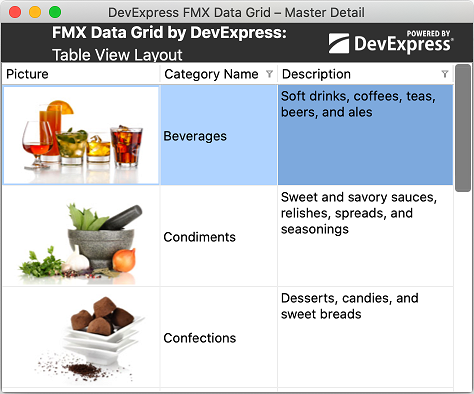
Features
Our FMX Grid (currently available as a community tech preview), ships with many of the features found in its VCL counterpart. These include:
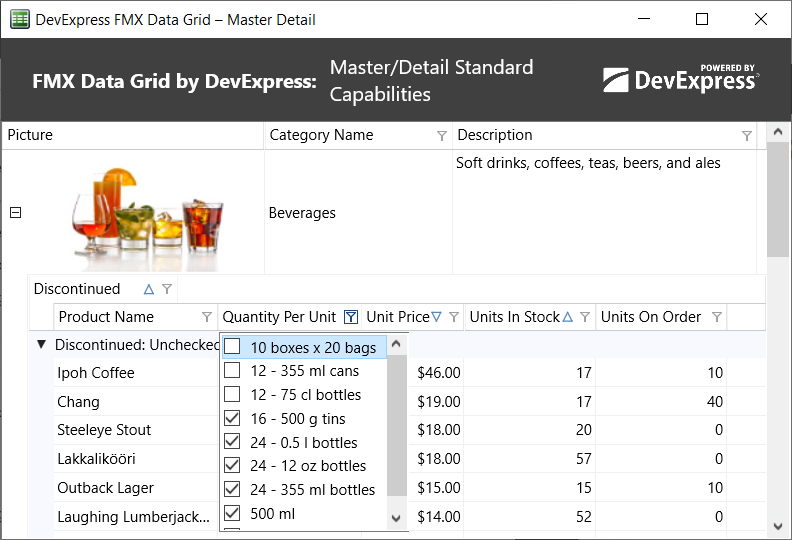
As you might expect, our FMX Grid will allow end-users to edit data, append new records, delete and navigate through records as needed. Presently, we ship 4 in-cell data editors:
Obviously, this is a tiny subset of what we offer for our VCL Grid. Yes, we know we have to ship more editors and once again, usage and the marketplace will determine how quickly we allocate resources in this area.
Getting Started: Customizing the DevExpress FMX Grid to Display a Simple Table
To begin, simply select DevExpress FMX | TdxfrmGrid from your Tool Palette and place the control on a form. Double-click the control to invoke its Designer dialog. Assign an existing TDataSource component to the DataController.DataSource property (at the grid’s root level) within the Object Inspector.
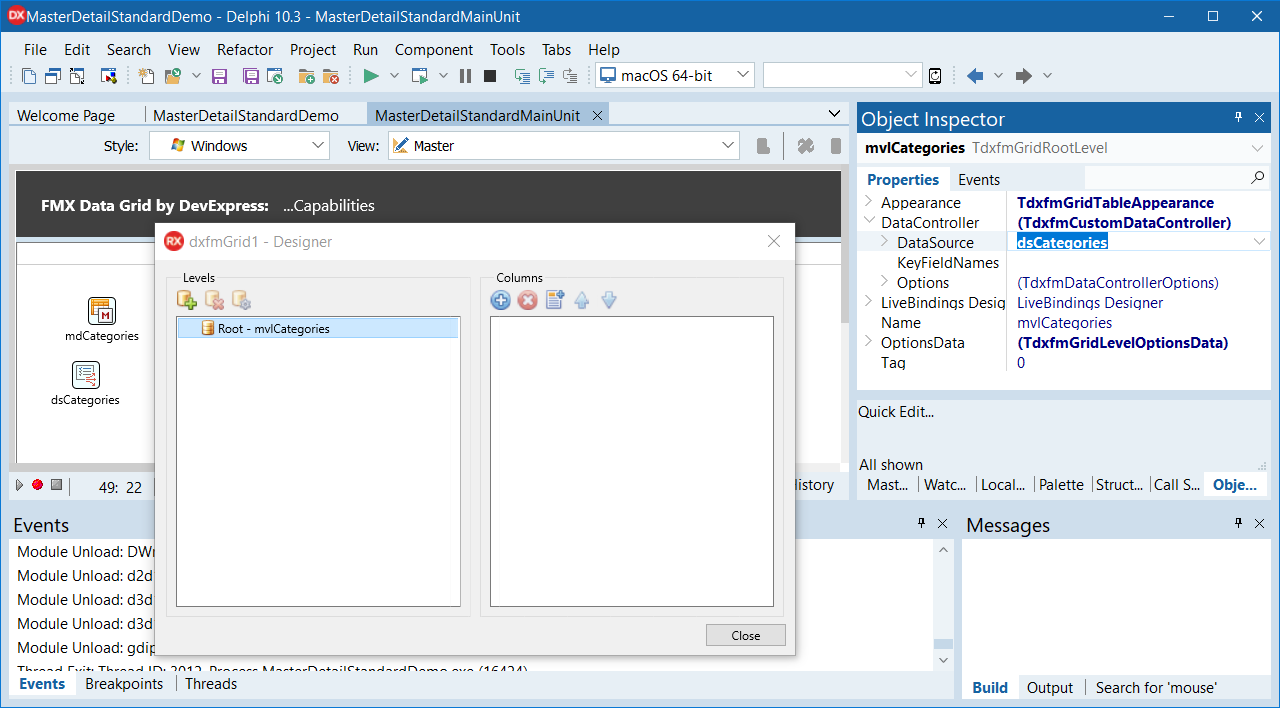
Next, press the "Add Missing Columns" button to generate grid columns for the associated dataset.
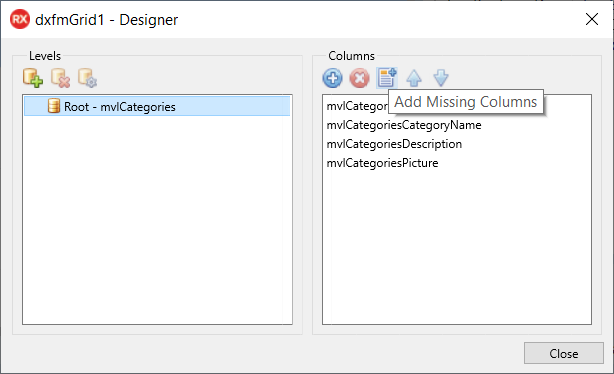
Rearrange grid columns as needed and run your application to view results. Getting Started: Master-Detail Layout
The DevExpress FMX Grid supports master-detail data layouts. In master-detail mode, our Grid displays a set of detail (child) records for each master (parent) row. You can nest an unlimited number of Master-detail relationship levels.
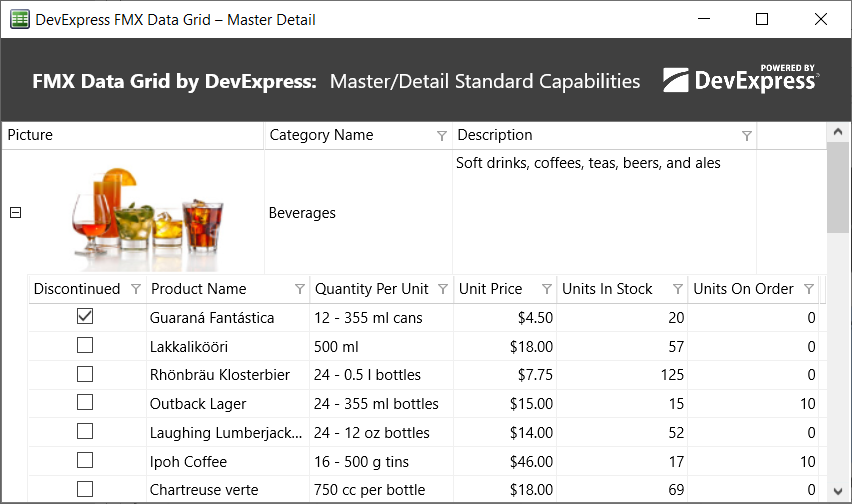
To generate a master-detail layout, Click the "Add Level" button in the Designer dialog. This will add a new detail level to the grid’s root level.
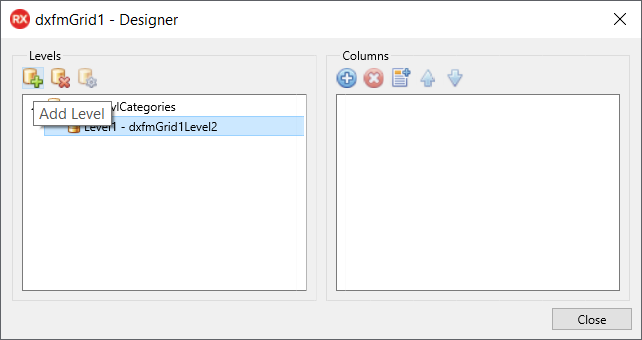
Associate your data source with the Grid and create columns as described earlier. Set key fields via corresponding properties within the DataController to display master-detail information.
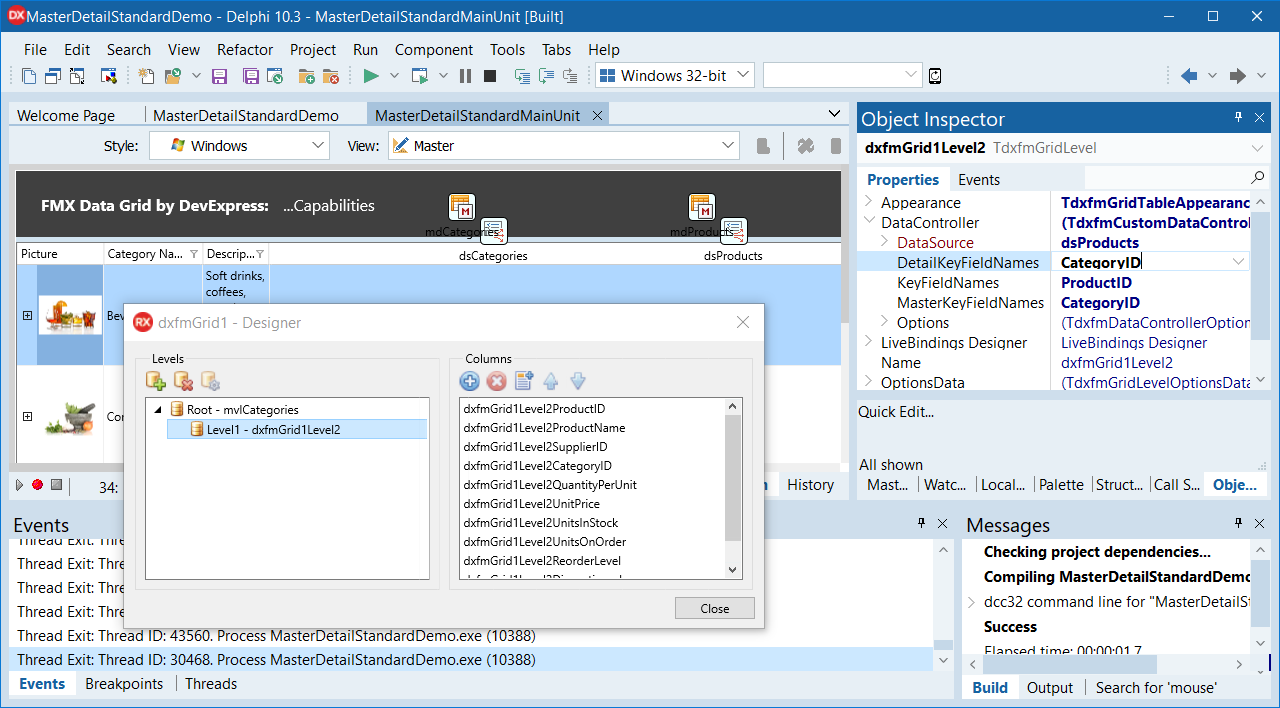
Getting Started: Table and Layout Views
Like its VCL counterpart, our FMX Grid allows you to display data within a flexible “Layout” view.
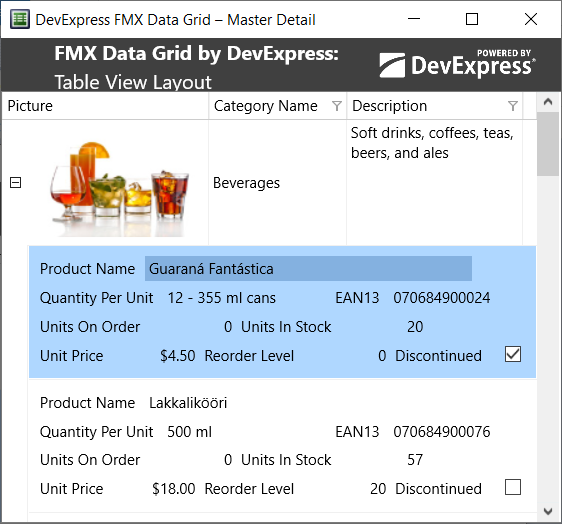
Like its VCL counterpart, the FMX Grid’s Layout View dynamically adapts cell layout to its container (size of the grid).
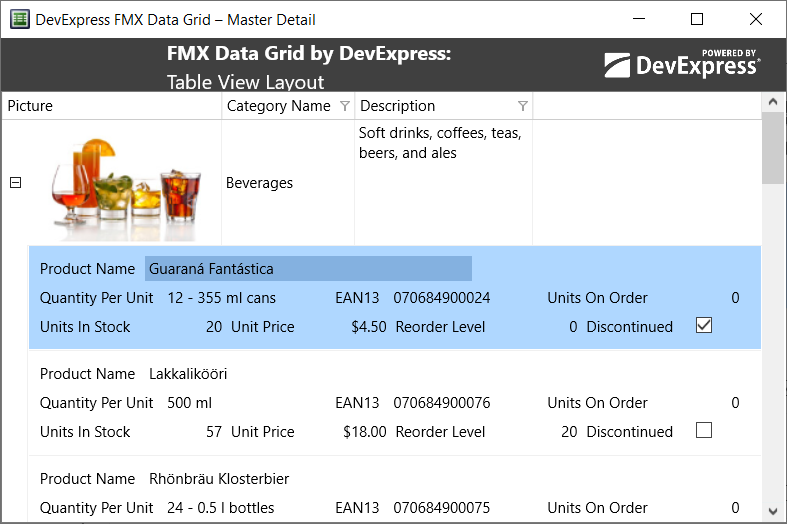
To switch display mode and use the Layout View, change the level's Appearance property.
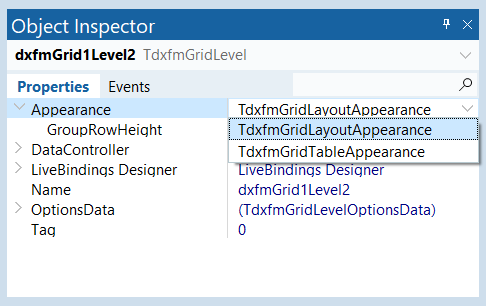
[/SHOWTOGROUPS]
Yes, this is not a misprint – our Для просмотра ссылки Войди
Though we want to include every single VCL product and include every single VCL feature in our FMX offering, we have limited resources and are always short on time. Yes, we want to have a full FMX product portfolio, but we would be telling a lie if this is in the cards. Our current goal is to ship as many features as humanly possible for a few key products. The marketplace will ultimately decide what happens next – if everyone moves to FireMonkey, we’ll be sure to follow.
We also want to make it clear that it’s going to take time for our FMX Data Grid to reach the level of maturity of its VCL counterpart. We don’t have any magic bullets in this regard. We’ll certainly work with you and do everything reasonable to improve the Grid over time.
Ok – with that disclaimer out of the way, let’s get into it and take a closer look at our FMX Grid.
A Brand New Product
Our FMX Data Grid is not a port of the ExpressQuantumGrid – it is an entirely new product with an entirely new code base. It has been designed and optimized for FireMonkey and cross-platform development. This is one reason it took us so long to deliver the product (this of course is not the only reason).
As much as we would have liked to port the QuantumGrid to FM, our VCL Grid relies too heavily on GDI/GDI+ and low-level Windows API calls. Starting from scratch was the only option…
Cross platform
To deliver a truly cross-platform Data Grid, we used standard primitives wherever possible. In so doing, our FMX Data Grid appears as a native control on each target platform (Windows, macOS and Android).
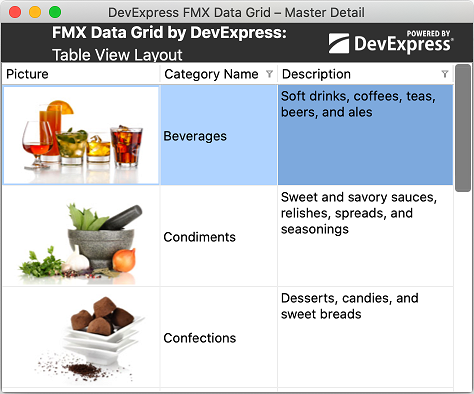
Features
Our FMX Grid (currently available as a community tech preview), ships with many of the features found in its VCL counterpart. These include:
- Integrated Data Filtering
- Multi-Column Sorting
- Data Grouping
- Column Resize/Reorder
- Master-Detail Layout
- Adaptive Layout View
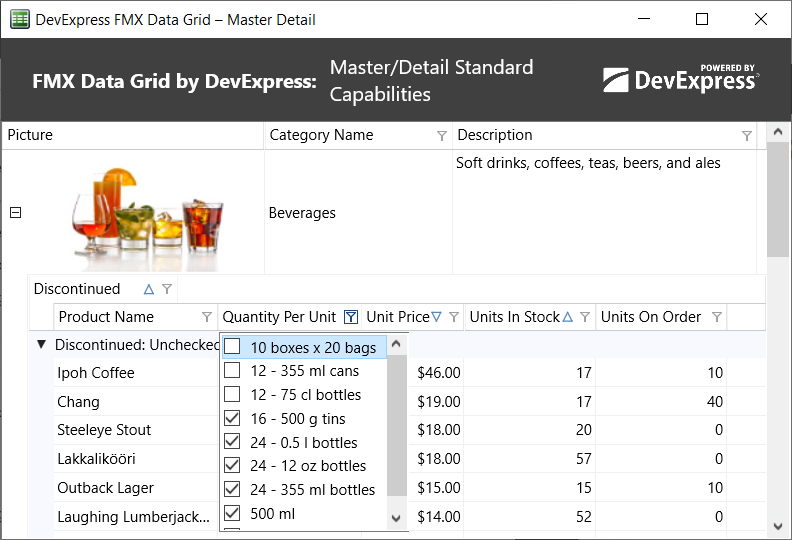
As you might expect, our FMX Grid will allow end-users to edit data, append new records, delete and navigate through records as needed. Presently, we ship 4 in-cell data editors:
- single line editor
- multi line editor
- date editor
- switch editor
Obviously, this is a tiny subset of what we offer for our VCL Grid. Yes, we know we have to ship more editors and once again, usage and the marketplace will determine how quickly we allocate resources in this area.
Getting Started: Customizing the DevExpress FMX Grid to Display a Simple Table
To begin, simply select DevExpress FMX | TdxfrmGrid from your Tool Palette and place the control on a form. Double-click the control to invoke its Designer dialog. Assign an existing TDataSource component to the DataController.DataSource property (at the grid’s root level) within the Object Inspector.
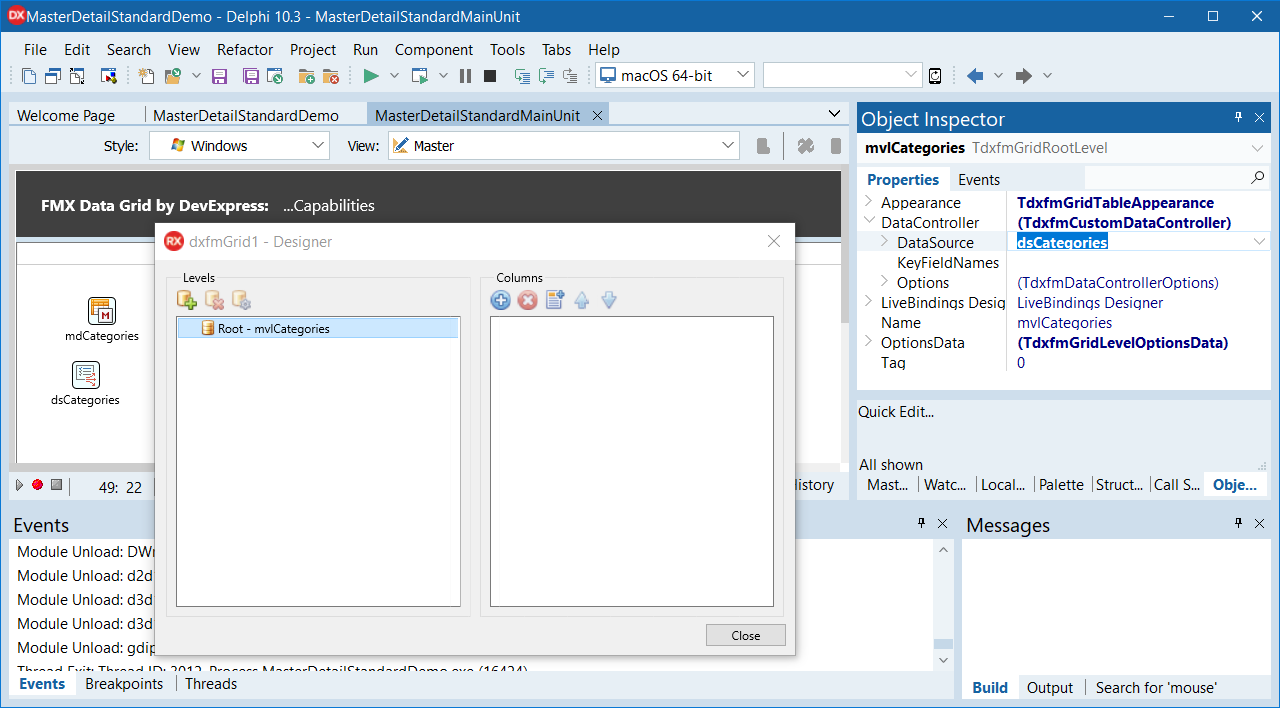
Next, press the "Add Missing Columns" button to generate grid columns for the associated dataset.
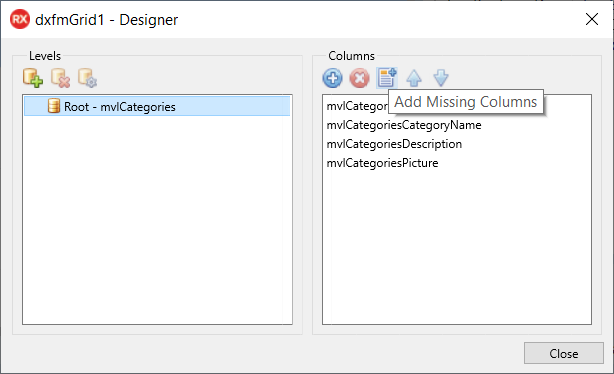
Rearrange grid columns as needed and run your application to view results. Getting Started: Master-Detail Layout
The DevExpress FMX Grid supports master-detail data layouts. In master-detail mode, our Grid displays a set of detail (child) records for each master (parent) row. You can nest an unlimited number of Master-detail relationship levels.
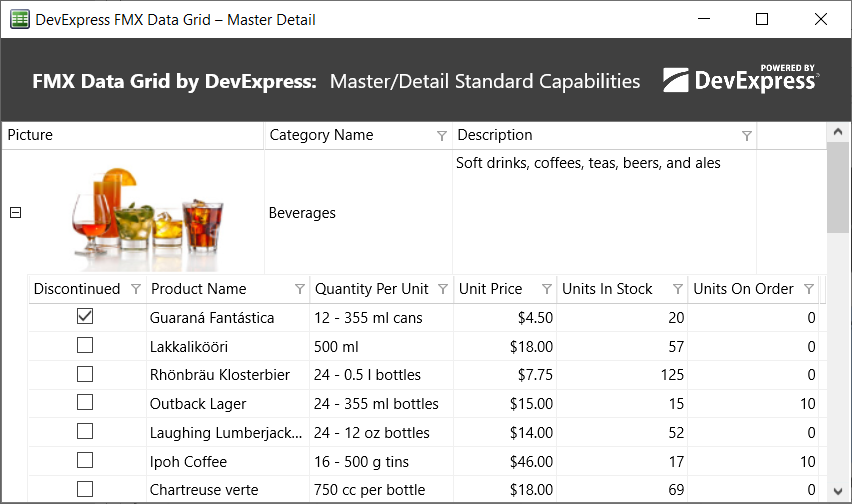
To generate a master-detail layout, Click the "Add Level" button in the Designer dialog. This will add a new detail level to the grid’s root level.
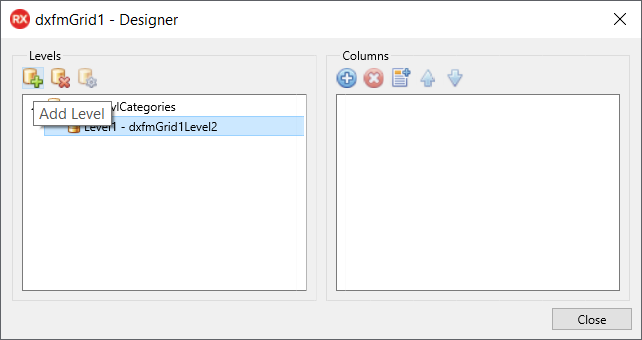
Associate your data source with the Grid and create columns as described earlier. Set key fields via corresponding properties within the DataController to display master-detail information.
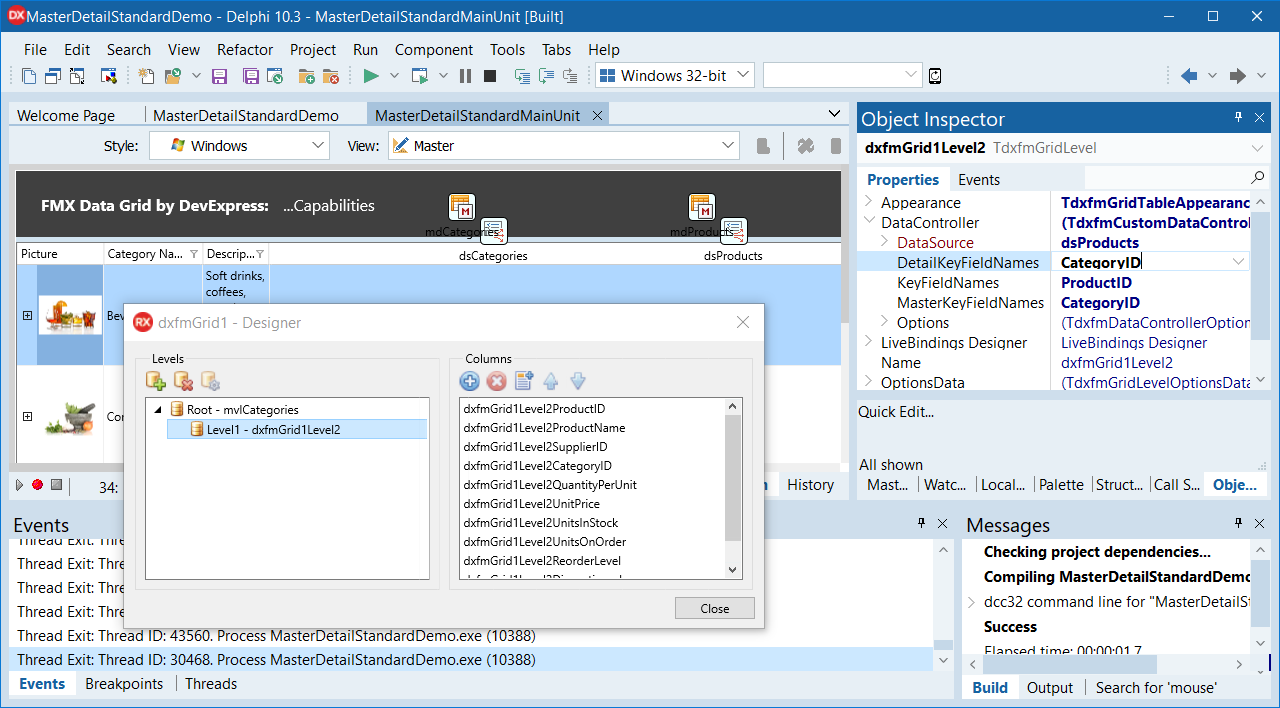
Getting Started: Table and Layout Views
Like its VCL counterpart, our FMX Grid allows you to display data within a flexible “Layout” view.
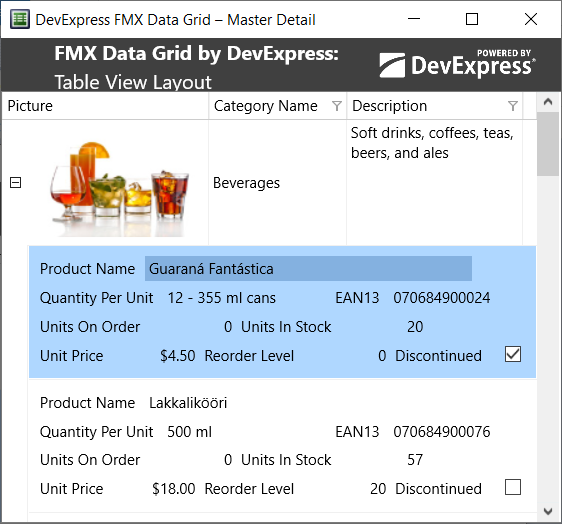
Like its VCL counterpart, the FMX Grid’s Layout View dynamically adapts cell layout to its container (size of the grid).
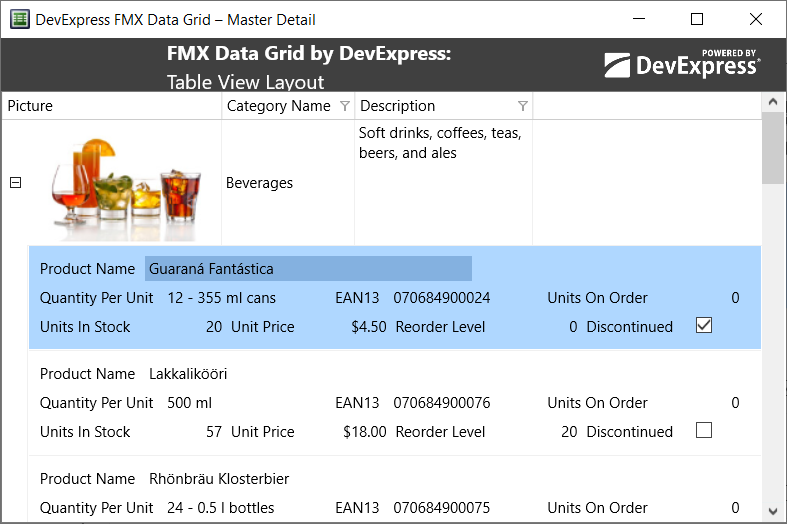
To switch display mode and use the Layout View, change the level's Appearance property.
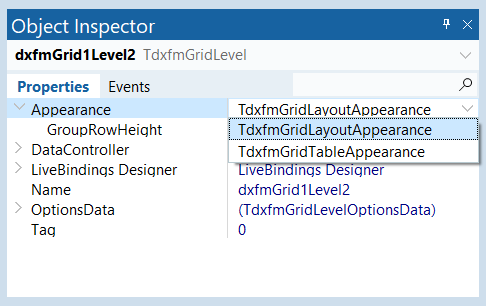
[/SHOWTOGROUPS]