Create a ListBox using DelphiVCL.ListBox
By Muhammad Azizul Hakim May 6, 2021
ListBox displays a collection of items in a scrollable list. We use ListBox to display a scrollable list of items that users can select, add, or delete. ListBox is a wrapper for the Windows listbox control.
We can browse all the properties, methods, and built-in properties of the DelphiVCL.ListBox using dir() command:
See the responses in command prompt:

Here is the working example of the implementation of DelphiVCL.ListBox:
To see the result, let’s run the complete script:
The result:
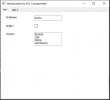
Для просмотра ссылки Войдиили Зарегистрируйся
By Muhammad Azizul Hakim May 6, 2021
ListBox displays a collection of items in a scrollable list. We use ListBox to display a scrollable list of items that users can select, add, or delete. ListBox is a wrapper for the Windows listbox control.
We can browse all the properties, methods, and built-in properties of the DelphiVCL.ListBox using dir() command:
Python:
import DelphiVCL
dir(DelphiVCL.ListBox)
Here is the working example of the implementation of DelphiVCL.ListBox:
Python:
# List box creation
lboxCountry = ListBox(pgOne)
lboxCountry.SetProps(Parent=pgOne)
lboxCountry.SetBounds(145,88,121,60)
lboxCountry.Items.Add('RUSSIA')
lboxCountry.Items.Add('USA')
lboxCountry.Items.Add('INDIA')
lboxCountry.Items.Add('AUSTRALIA')
Python:
from DelphiVCL import *
# Create a Class to build a basic Form
class MainForm(Form):
def __init__(self, Owner):
self.Caption = "Introduction to VCL Components"
self.Name = "BaseForm"
self.SetBounds(10, 10, 500, 450)
# Create a Main Panel component
pnlMain = CreateComponent('TPanel',Owner)
pnlMain.SetProps(Parent=self, Caption="",align = "alClient", Name = "MainPanel")
# Page control creation
pgConMain = PageControl(pnlMain)
pgConMain.Name = "MyPageControl"
pgConMain.Parent = pnlMain
pgConMain.Align = "alClient"
# Tabsheet one
pgOne = TabSheet(pnlMain)
pgOne.PageControl = pgConMain
pgOne.Caption = "Tab 1"
# Tabsheet two
pgTwo = TabSheet(pnlMain)
pgTwo.PageControl = pgConMain
pgTwo.Caption = "Tab 2"
# Label Creation
lblHello = CreateComponent('TLabel',pgOne)
lblHello.Parent = pgOne
lblHello.Caption = 'FirstName'
lblHello.Name = 'Name'
# Set the positions
lblHello.Left = 20
lblHello.Top = 14
lblHello.Width = 121
lblHello.Height = 30
# Edit box creation
edtHello = CreateComponent('TEdit',pgOne)
edtHello.Parent = pgOne
edtHello.Text = 'Arthur'
edtHello.Name = 'edtFirstName'
# Set the positions and dimensions
edtHello.Left = 145
edtHello.Top = 14
edtHello.Width = 121
edtHello.Height = 30
# Check box creation
chkSingle = CheckBox(self)
chkSingle.Parent = pgOne
chkSingle.Caption = 'Single ?'
chkSingle.Alignment = 'taLeftJustify'
chkSingle.SetBounds(20, 44, 141, 30)
# label creation
lblCountry = CreateComponent('TLabel',pgOne)
lblCountry.SetProps(Parent=pgOne,Caption='Country')
lblCountry.SetBounds(20,88,121,30)
# List box creation
lboxCountry = ListBox(pgOne)
lboxCountry.SetProps(Parent=pgOne)
lboxCountry.SetBounds(145,88,121,60)
lboxCountry.Items.Add('RUSSIA')
lboxCountry.Items.Add('USA')
lboxCountry.Items.Add('INDIA')
lboxCountry.Items.Add('AUSTRALIA')
# Initialize your application
def main():
Application.Initialize()
Application.Title = "MyDelphiApp"
f = MainForm(Application)
f.Show()
FreeConsole()
Application.Run()
Application.Destroy()
main()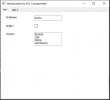
Для просмотра ссылки Войди
